Often users want to add buttons (CommandButtons or PictureButtons) to a form created using a custom form style. When you create the form style, you specify what the added buttons can do by defining actions for the form style. When users place a button, they select the desired action from a list:
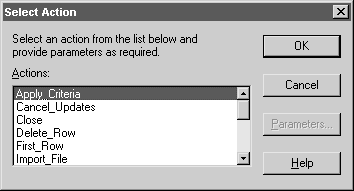
Actions are implemented as public window-level functions.
In the Script view in the Window painter, select Insert>Function from the menu bar.
Define the window-level function (for how, see the PowerBuilder User’s Guide).
If you want the window function to be available to a form user as an action, be sure to define the function as public. Function arguments you define are used as parameters of the action. Each public window function you define is listed as an action in the Select Action dialog box in the Form painter.