Now you create a shortcut for the executable file. The icon serves as a shortcut to open the executable file. You can add the shortcut directly to the desktop or to the program group of your choosing.
Minimize PowerBuilder.
PowerBuilder is minimized to an icon on the taskbar.
Right-click on a blank area of the desktop.
Select New>Shortcut from the pop-up menu.
In the Create Shortcut dialog box, click the Browse button and locate pbtutor.exe.
If you accepted the default installation locations, the file is in My Documents\Sybase\Powerbuilder 12.5\Tutorial.
Click OK, then click Next.
Type SportsWear, Inc. as
the name of the shortcut.
Click Finish to create the shortcut on the desktop.
Now you must modify a property of the shortcut so that you can run the application. You can also change the icon.
Right-click the SportsWear, Inc. icon on the desktop.
Choose Properties in the pop-up menu.
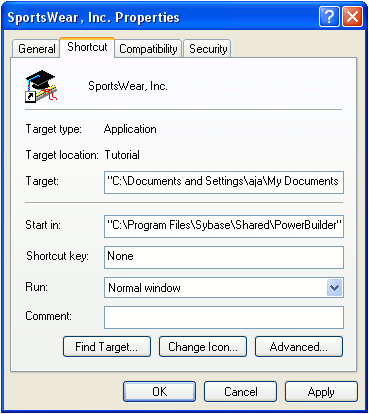
Select the Shortcut tab.
Type the path to the PowerBuilder shared modules in the Start In box.
Click OK.
![]() About the location of the shared modules
When you install PowerBuilder, the installation process puts
the DLLs in a shared directory. The default location is: C:\Program Files\Sybase\Shared\PowerBuilder
About the location of the shared modules
When you install PowerBuilder, the installation process puts
the DLLs in a shared directory. The default location is: C:\Program Files\Sybase\Shared\PowerBuilder
If you want the user to be able to run the application by double-clicking the executable file, you must include the shared directory location in the system environment path.