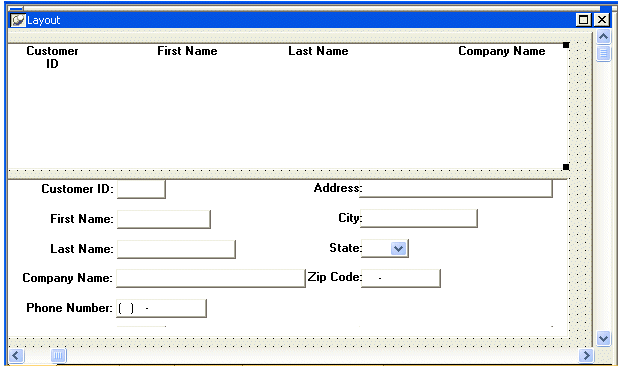![]()
Now you attach a DataWindow object to the detail DataWindow control. The Window painter should still be open for the w_customers window.
Select the bottom DataWindow control (dw_detail) in the Layout view.
Click the ellipsis button next to the DataObject box in the Properties view.
Select d_customer in the Select Object dialog box and click OK.
PowerBuilder associates the d_customer DataWindow object with the dw_detail DataWindow control. The Window painter workspace now shows the d_customer DataWindow object inside the dw_detail control.
In the Layout view, make the dw_detail control larger so that you can see all of the columns you added to the DataWindow object.
If you need to, you can also enlarge the window to make more room. If you make the dw_detail control wider, you may also want to make the dw_master control the same width.