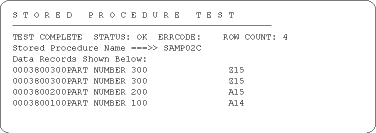To test an RSP using the RSP test program, perform the following steps:
Sign on to CICS and enter the command for RSP Test program:
ASPT
The Stored Procedures Test window appears as shown in the following figure:
Figure 5-1: Stored Procedure Test window
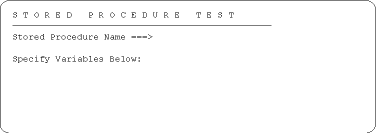
At the following prompt,
Stored Procedure Name
specify the name of the RSP you are testing. If the RSP expects variables, specify the values in the format the RSP expects.
The completed information in the Stored Procedure Test window is shown in the following figure.
Figure 5-2: Completed Stored Procedure Test window
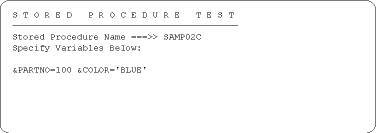
Press Enter to perform the test.
When the RSP completes processing, the results from the test appear on the screen. If the RSP produced any output (messages or data), the first 15 lines of the output also appear.
The following figure shows the test results for the sample program SAMP02C RSP. The output consists of four data records and messages.
Figure 5-3: Stored Procedure Test results window