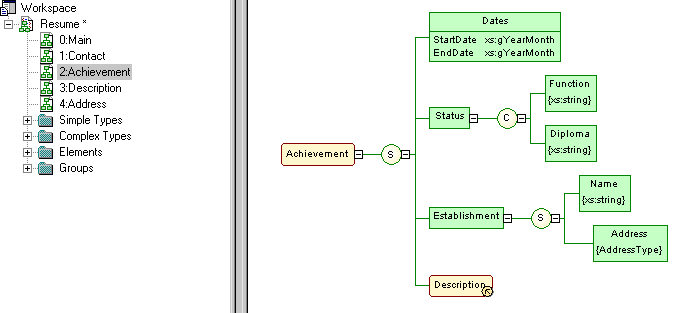An XML diagram provides a graphical view of the elements that comprise an XML schema definition in a tree format.
Note: To create an XML diagram in an existing XSM, right-click the model in the Browser and select . To create a new model, select , choose XML Model as the model type and XML Model Diagram as the first diagram, and then click OK.
The following example shows the diagram of an XSM which models an XML schema for Resume documents:
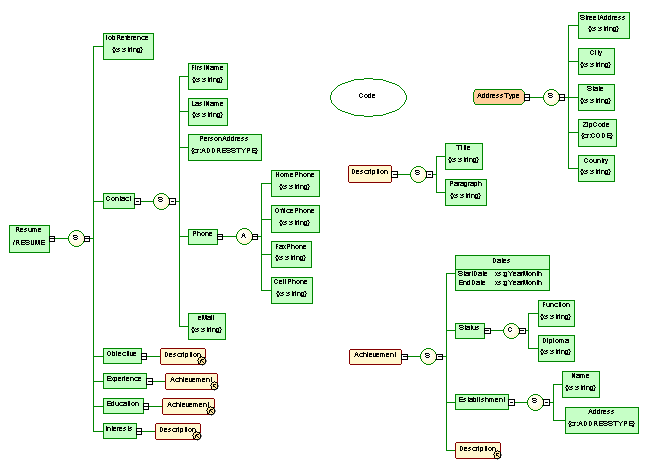
Right-click a symbol in an XML diagram and select one of these features:
- Expand - to expand the first level of the hierarchy below the symbol.
- Expand All - to expand the whole hierarchy below the symbol.
- Collapse - to hide the hierarchy below the symbol.
- Arrange Symbols- to reorganize the hierarchy below the symbol.
Note:
The command only acts on free symbols in an XML diagram.
If an XML model is too large or too complex, you can create several diagrams to have partial views of the model and focus on certain objects.
For example, the original Resume diagram could be split into five diagrams, corresponding to the five main objects of the model (Main, Contact, Achievement, Description and Address).
The following illustration shows the Achievement sub-diagram: