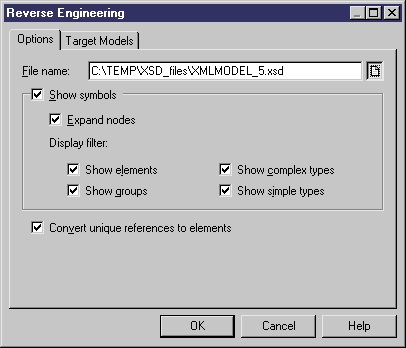You can reverse engineer XML schema files to create a new XSM.
- Select File > Reverse Engineer > XML Definition to open the New XML Model dialog box.
- Select an XML language and specify whether you want to share the resource file or copy it to your model.
- [optional] Click the Select Extensions tab, and select any extension files you want to attach to the new model.
- Click OK to go to the Reverse Engineering dialog:
- On the Options tab, specify the file you want to reverse engineer, and select any appropriate options:
Option
Description
Show symbols
Creates symbols for the reversed objects in the diagram. If you select to show symbols, you can also specify to expand all the nodes, and to display elements, groups, and complex and simple types.
Convert unique references to elements
Enables the display of shortcuts to XML structures in other models as expandable nodes, instead of simple shortcuts. Since global objects with a single reference in the model will be converted into child objects, you should not use this option if you want to keep the global scope of some objects. You can subsequently perform this conversion by selecting Tools > Convert Unique References in the XML model.
- [optional] Click the Target Models tab and specify any existing PowerDesigner models which are referenced in the file being reverse engineered. These references will become shortcuts in the reversed model.
- Click OK to begin reverse engineering.
The XML file is reversed into an XML model and displayed in the diagram window and the Browser. The result is also displayed in the Reverse page of the Output window.