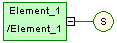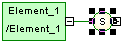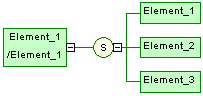You can create a group particle from the property sheet of an element.
Note:
Child elements are defined within the namespace of their parent element. Therefore, there cannot be a conflict between a parent and a child name.
For more information on the namespace concept, see Core Features Guide > The PowerDesigner Interface > The Browser > Packages > Controlling the Namespace of a Package.