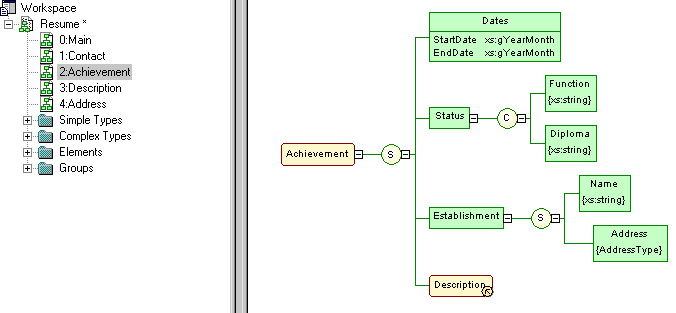An XML diagram provides a graphical view of the elements that comprise an XML schema definition in a tree format.
With the user-friendly graphical interface of PowerDesigner XML Model, you can build an XML diagram and then generate automatically an XSD, a DTD or an XDR file.
The following example shows the diagram of an XSM which models an XML schema for Resume documents:

- Expand - the hierarchy below a symbol is partially expanded (only the first level).
- Expand All - the hierarchy below a symbol is fully expanded (all levels).
- Collapse - the hierarchy below a symbol is hidden.
- Arrange Symbols- the hierarchy below a symbol is properly displayed.
If an XML model is too large or too complex, you can create several diagrams to have partial views of the model and focus on certain objects.
For example, the original Resume diagram could be split into five diagrams, corresponding to the five main objects of the model (Main, Contact, Achievement, Description and Address).
The following illustration shows the Achievement sub-diagram: