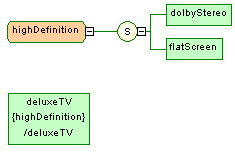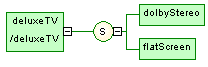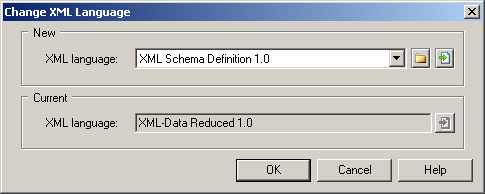You can change the XML language being modeled in your XSM at any time.
Simple types and complex types are only supported by XSDs (schemas). When changing an XSD into a DTD or an XDR, simple types and global complex types (directly linked to the <schema> tag) disappear from the diagram and the Browser tree view. Local complex types (within an element) are expanded in the diagram, beneath their containing element. In this example, HighDefinition is a global complex type, reused as data type for the deluxeTV element:
Note: You may be required to change the
XML language
if you open a model and the associated definition file is unavailable.