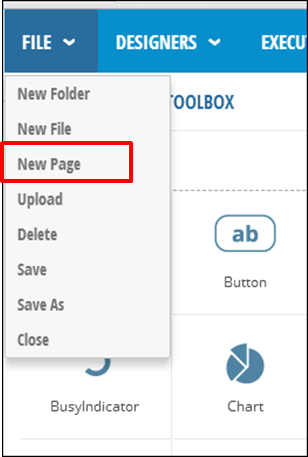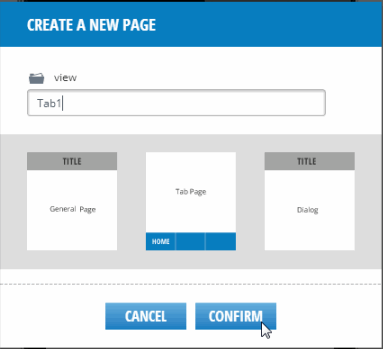Add a new page to your application.
You can add a new page to either a generic application or a tab-based application using the File Menu. When working with tab based applications, adding a new page will automatically add tab navigation at the bottom of the form. When you run your tab-based application, all pages in the application are displayed as tabs at the bottom of the form. If you are developing a generic application, you will need to manually add and configure navigational controls between the pages. Generic applications are ideal if you don't want to expose the page linking on every page in your application.