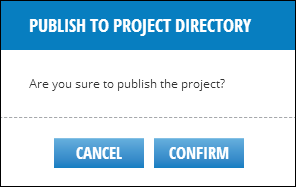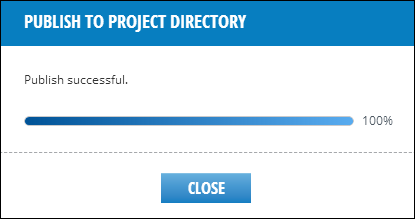Publish application updates to a Project directory.
Once you have created an application, you can make updates and then republish those
updates to an AppBuilder project. The updates will then be reflected in the project
directory in
<AppBuilder_Home>\ares-project\hermes\filesystem\root\guest\<Project_Name>,
or in the case of a local Cordova project, the changes will be reflected in the workspace
that you designated when you created the project. See Create a Local Cordova
Project.
- Open the application you wish to use to update or modify.
- Modify your application and save your changes.
- In the AppBuilder menu, select Deployment >
Publish to Project Directory. This will open the Publish to
Project Directory dialog:
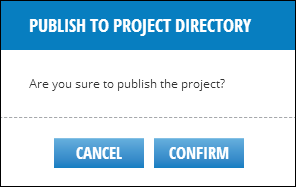
- Click Confirm to begin the project build. The publish
process will overwrite any existing project files. While the publish process is
completing, a progress bar is displayed in the Publish to Project Directory dialog.
Once successful, a success message and a full progress bar are displayed:
Once you have published updates to your project, you can test functionality
using the steps in Launch to Simulator. If your project was previously
deployed to SAP Mobile Platform Server, you will need to re-deploy the application to
push updates to users. Follow the steps listed in Deploying a Kapsel App on
SAP Mobile Platform Server.