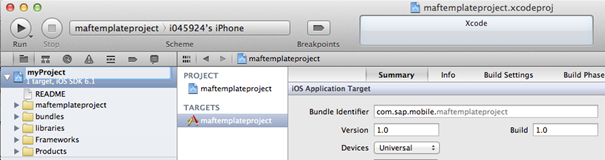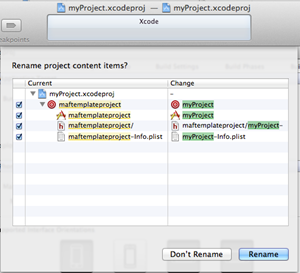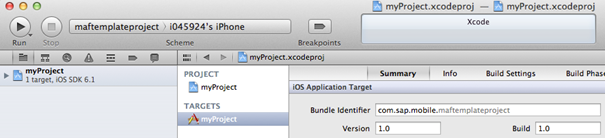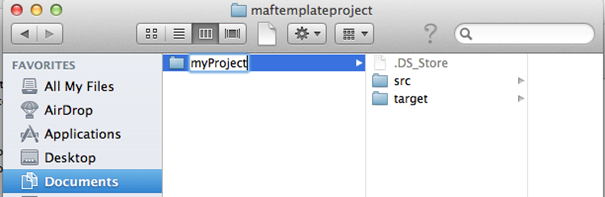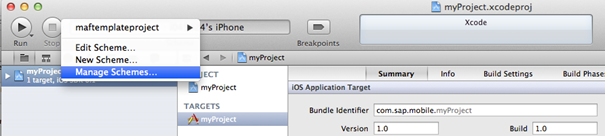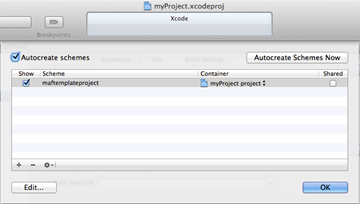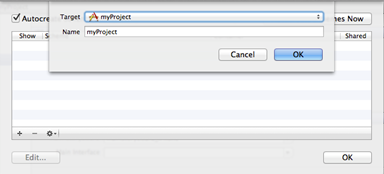MAF includes a template Xcode project that is designed to help you initially consume MAF libraries.
Download the template project (maftemplateproject-1.1.0-beta-3-xcodeproj-with-deps.zip) from the SAP Service Marketplace. It is packaged in the SAP Mobile SDK at the following location: . Unzip the file to create a project that contains all of the dependent MAF libraries, but does not include any logic, tests, or screens. You may need more than one instance of the template project, for example, to create prototypes for two different scenarios.
Rename the template project after unzipping it:
- In the Project Navigator, which is the first view of the left pane in Xcode, open
the Xcode project and rename the project node:
You see a a list of project items that will be renamed: - Click Rename. This renames all targets in the Xcode
project:
- Rename the enclosing folder on the MAC OS X.
- Close Xcode and open the Finder application.
- Navigate to the folder where you unzipped the Xcode project and rename the
folder:
- From the renamed folder, reopen the Xcode project.
- Re-create the Xcode build schemes.
- Right-click the build scheme, and select Manage
Schemes:
You see a new view that shows the currently used build scheme: - You cannot rename this scheme, so you must delete it by clicking the minus button. There are now no schemes left in the Manage Schemes view.
- To create a new build scheme, click the plus button:
- The name and properties are generated from the targets you renamed. Click OK to accept the name, then click OK again to close Manage Schemes view.
- Optionally, you can rename the folder that holds your Objective-C classes in the Finder. After doing so, you must reimport the classes into Xcode.
- Right-click the build scheme, and select Manage
Schemes: