Monitoring - Push Instance Monitor
The Push Instance Monitor panel allows an administrator to search for and view details of push instances by specific mobile applications.
Monitoring - Push Instance Monitor
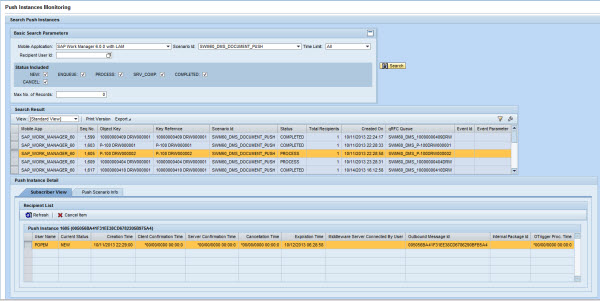
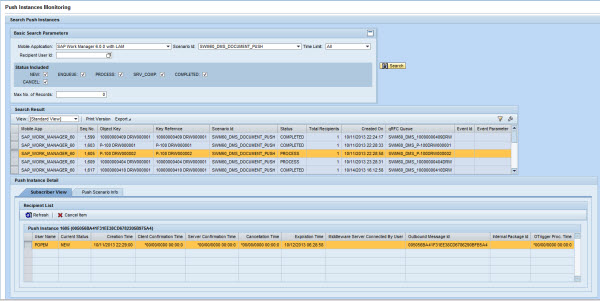
Basic Search Parameters
- Mobile Application: Name of the mobile application. Use the drop-down menu to choose the correct mobile application.
- Scenario ID: Type of push, selected from the drop-down menu, to search for in the pushes in the application
- Time Limit: Use the drop-down menu to select a window of time. The default is set to All, which is equal to selecting all push instances. All instances are available unless the historical logs have been purged in SAP.
- Recipient User ID: User ID receiving the push
- Status Included: Status of the push instance on the middleware
server. Choosing no status returns all push instances on the mobile
application. Multiple statuses can be chosen for the search. The
following are the different status levels and their meanings:
- NEW - Set when data in SAP has changed and the system configuration indicates that a push process is needed. No other information is available or set when status is in the NEW stage.
- ENQUEUE - Set when the push process program is running on the data that triggered the push process. During this time, the data is locked so that it cannot be changed during the push process.
- PROCESS - Standard status. The push process agent processes the instance in the push register and determines the proper recipients of the push data. The push data have been prepared for each recipient in the outbound queue in order for Agentry to pick it up.
- CANCEL - Set for a push instance if there are subsequent newer push instances in the push register for the same work order. In this case, only the last push instance is processed in order to prevent multiple pushes for the same work order sent to the same mobile device.
- COMPLETED - Set when either no recipient is determined or all push recipients for the push have CLNT_CONF status with respect to the recipient’s push message.
- SRV_COMP - Set for a push instance when all recipients have SRV_CONF status with respect to the individual push recipient’s push message. If there are multiple push messages for the same work order and the recipients are waiting for Agentry to pick up the work orders, only the latest push event is sent to Agentry and the rest are set to SRV_CONF automatically by the push fetch BAPI. This prevents multiple copies of the same work order sent to each client.
- Max. No. of Records: Default is set to 2,000. Type in maximum number of records returned.
- Search: Click Search to initiate the search process. If no results are valid in the search parameters, the message No Data Found displays in the Search Results table. If valid data is returned, it displays in the Search Results table according to the Settings and Filter setup configured by the administrator.
Search Result
When you click Search in the Basic Search Parameters section, the Search Result table is populated. Click on the rectangle to the left of the first column in the desired row to populate the tabs in the Push Instance Detail section below.
- View: If the administrator sets up different views using the Settings link, the drop-down menu will display those view names. Select a different view for specific data needs.
- Print Version: If enabled, creates a PDF version of the data in the Search Results table.
- Export to Microsoft Excel: Exports all data in the Search Results table to an Excel spreadsheet
- Filter/Delete Filter: If the Filter tab is utilized in the Settings window accessed by the Settings link, click the Filter link to display filter choices in order to further filter the data displayed. If a filter is in use, click Delete Filter to remove the filter and display all data returned by the initial search performed.
- Settings: Click this link to display a Settings panel in order to modify how search results are displayed. See the section on changing Administrator settings for more details.
- Search Result Table: Table that displays the search results. Columns are dependent on the configuration built through the Settings link above the table. See the section Administration Portal - Management Settings for details on specific settings.