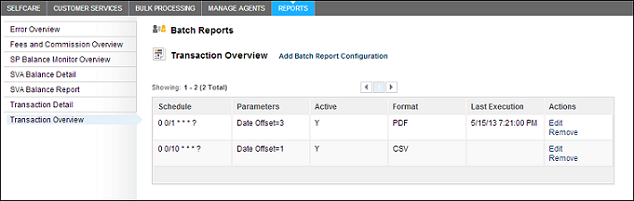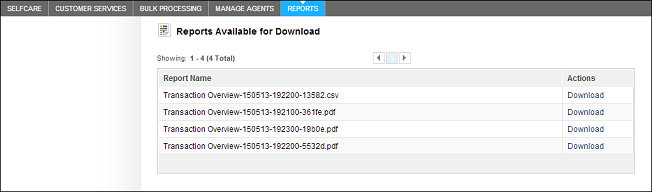Agents can use the Reports option to generate reports in a variety of formats: PDF, CSV, Microsoft Excel, SAP® Crystal Reports, or RTF.
| Report Type | Description |
|---|---|
| Commission | Commission details within a date interval. |
| Daily Transaction | All transactions performed in a single day. |
| Error Overview | Failed transactions. |
| Fees and Commissions Overview | Fees and total commissions in a single day. |
| SP Balance Monitor Overview | End-of-day balance, aggregated on SVA type. |
| SVA Balance Detail | End-of-day balance for all SVA accounts in the system. |
| SVA Balance Report | Balance snapshot of the SVA for the current user. |
| Transaction | Transaction summary for the currently logged-in agent. |
| Transaction Detail | Details of all successful transactions from the previous day. |
| Transaction Overview | All successful transactions from the previous day, aggregated by use case. |
By default, report data is generated for the previous day; however, you can use the day offset field to generate data for dates earlier than the previous day. For example, a day offset of 2 produces a report for the day before yesterday. For some reports, you must specify a date range to generate the data.
You can run online reports and view them immediately. The report data generated in online reports is for the current session only. After viewing the report, you can export it to PDF, CSV, RTF, Crystal Reports, or Microsoft Excel. You cannot edit or remove online reports.
You can configure batch reports to run based on a specified schedule, and in a CSV, PDF, or RTF format. You can also configure multiple batch reports for the same report type. In addition to adding batch reports, you can edit and remove batch reports. You can also disable a batch report by selecting NO from the Active list.
The report names used for batch reports consist of the report type, date, time, and a unique identifier. After a batch report runs, click Download in the Actions column to view it.