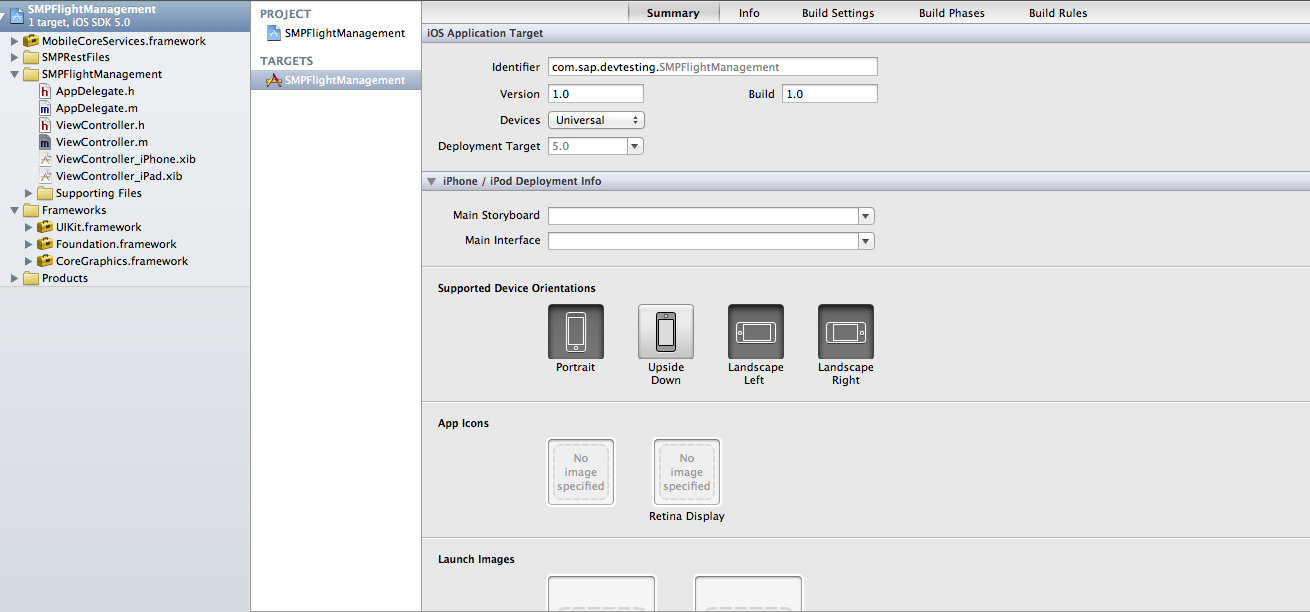Once you set up the initial project in Xcode, add files from the SAP Mobile Platform folders.
- Copy REST SDK connectivity libraries from <buildlocation> to SMPRESTSDK folder on your Mac.
- In the Xcode Project Navigator, Ctrl-click the
SMPFlightManagement project, then select Add
Files to "SMPFlightManagement".Select the SMPRESTSDK folder (contains includes and libraries folder by default), and click Add.The SMPRESTSDK folder is added to the project in the Project Navigator. The libraries are added to the project in the Project Navigator.
- Copy the SMPFlightManagement folder from the SMPFlightManagement REST SDK tutorial zip file to the SMPFlightManagement project folder on your Mac.
- Add the source code files that you copied from the SMPFlightManagement iOS example
project.
- In Xcode, Ctrl-click the SMPFlightManagement project and select
Add Files to "SMPFlightManagement".Select the SMPFlightManagement folder and click Add.
The project now looks like this: - In Xcode, Ctrl-click the SMPFlightManagement project and select
Add Files to "SMPFlightManagement".