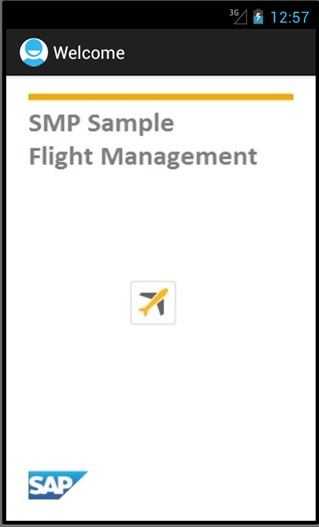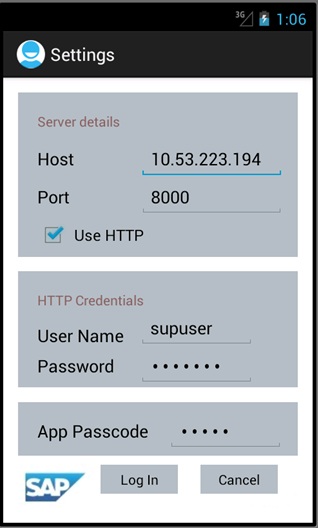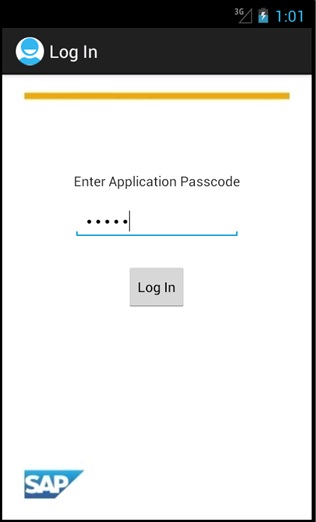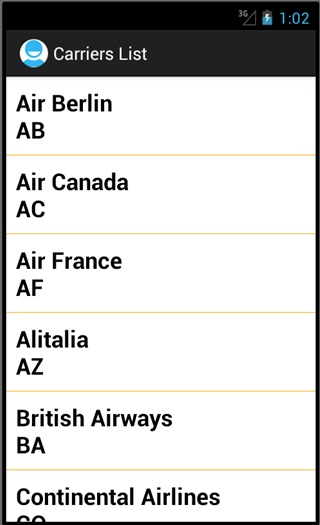Run the SMPFlightManagement Android application on real device or on
emulator.
Prerequisites
- Register an application connection in SAP Control Center or
SAP Mobile Platform, enterprise edition, cloud version - Administration and Monitoring for On-Premise or Cloud
respectively.
- The device or emulator must be connected to the server.
Task
You can run your application either on the real Android-powered
device or the Android emulator. This section shows how to run your application on the
device emulator. For this you first need to create an Android Virtual Device (AVD). For
more information on how to create AVD, see
Run on the Emulator.
- In WorkSpace Navigator, right-click SMPFlightManagement and
select Run As > Android
Application.
Note: It may take several minutes for the Android emulator's home screen to
appear.
- In the Android applications screen, open the
SMPFlightManagement application's welcome page.
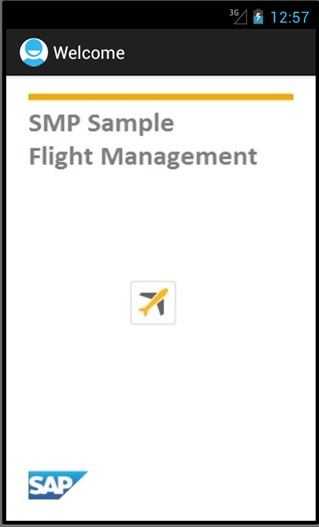
- When you run the application for the first time, it exits immediately with a dialog
asking you to enter the application settings in the Settings
page.
- In the Android simulator, go to Settings to enter the server
details and HTTP credentials.
- Host – The name of the machine where the Server is running.
- Port – Server port number. The default port number for HTTP channel is 8000.
- Use HTTP – Enable if you want to establish HTTP connection between client and
server.
- User Name – The name of the user.
- Password – The user account password used to authenticate the user.
- App Passcode – The application pin to securely store your application password, and a
database encryption key that is generated when the application
launches.
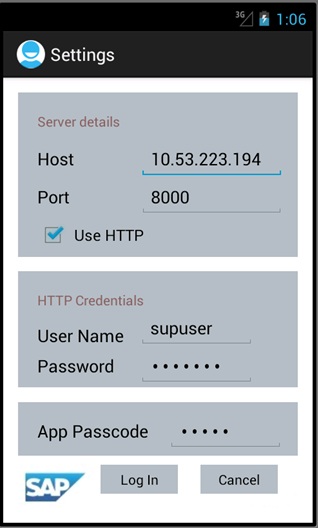
- For subsequent launches of the application, you need enter only the App
Passcode in Log In screen.
- After successful logged in to the application, you can see the carriers list.
- Close the emulator to stop the SMPFlightManagement Android application.