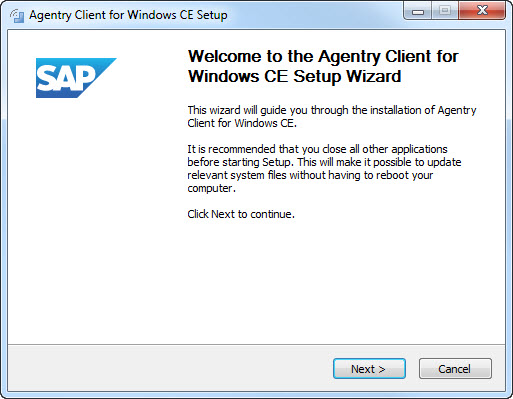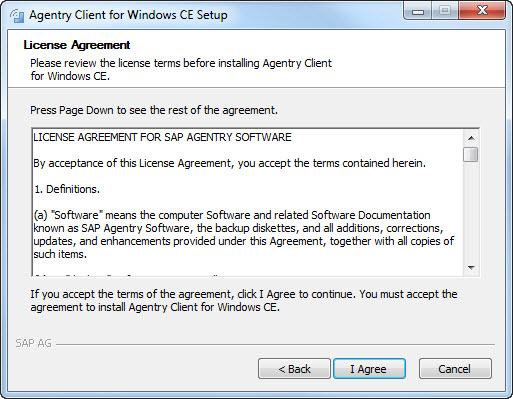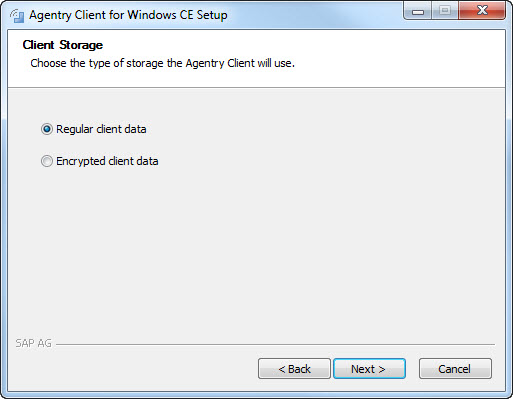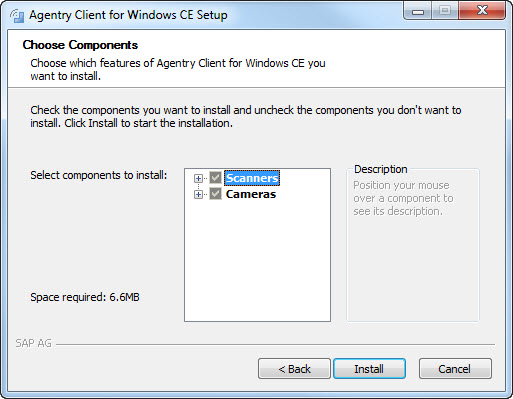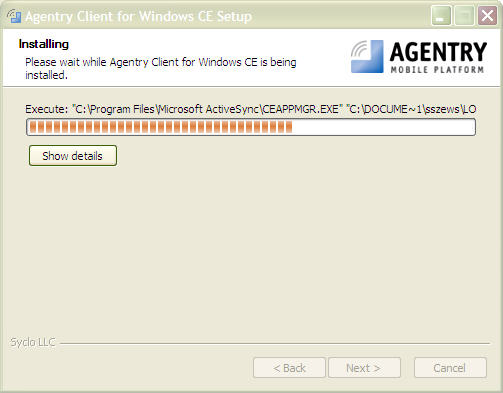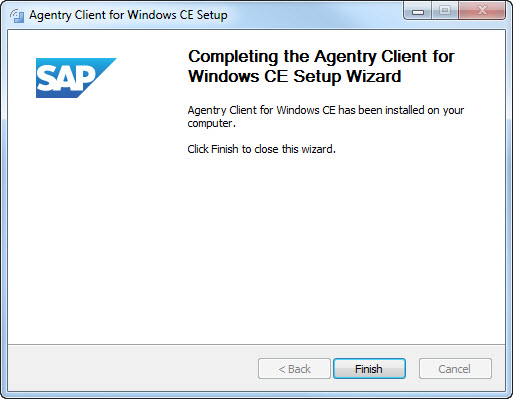Prerequisites
The Agentry
Client for
Windows CE requires that the Windows CE device is connected to the
PC using ActiveSync. Make this connection using the device’s docking
station or through a network connection.
Task
The Agentry
Client Installer
for mobile versions of Windows will install the appropriate build
of the Client for the target client device. Certain options are
selected as a part of this installation procedure related to the
type of device. These options all pertain to scanner-enabled devices.
All other information concerning the specific version of Windows
and the processor type of the client device is determined automatically
by the installer.
- Launch the installer executable file from the
installation CD.
The Welcome screen displays.
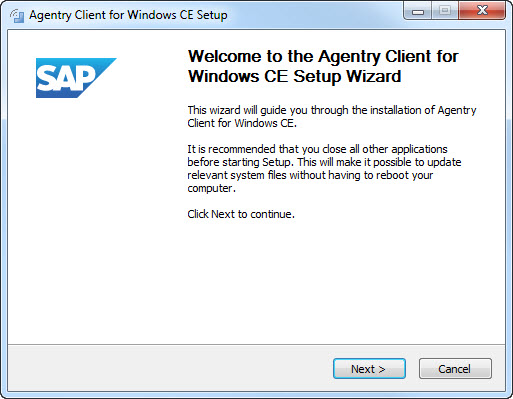
- From the Welcome screen, click [Next] to begin
Installing the Agentry
Client.
The License Agreement screen displays.
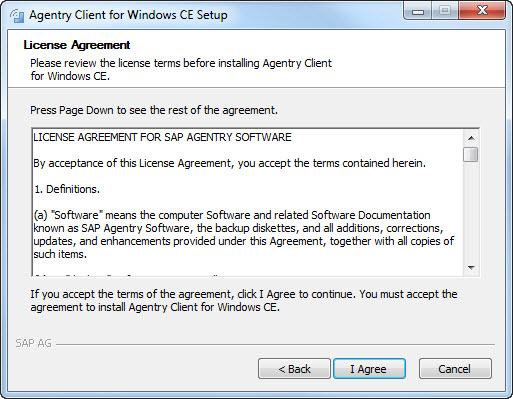
- Review the License Agreement and click [I Agree] to
continue.
The Secure Data Selection window displays.
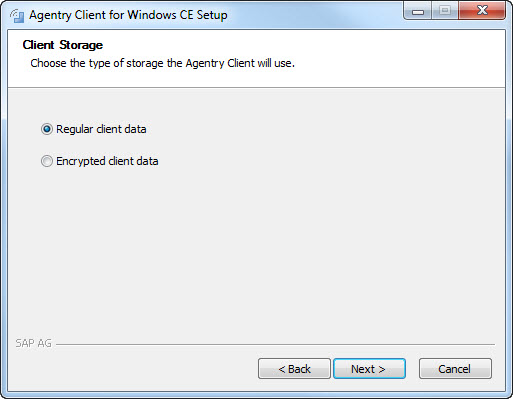
- From the Secure Data Selection window, choose either
Regular client data or Encrypted client data. Click [Next] to
continue.
Choose Components window displays.
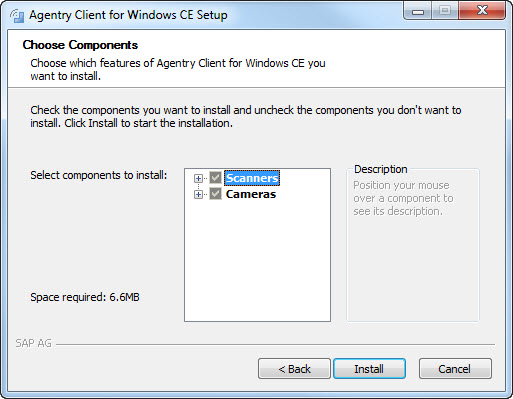
- Select the option that matches your device. If your device
is not equipped with a built in scanner, check No scanner.
If not equipped with a camera, select No camera. Click [Install] to
continue.
The Installation window displays, showing the progress
of the installation to the mobile device.
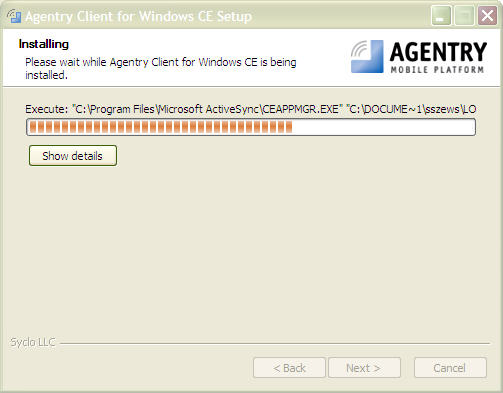
- When installation is complete, the following prompt asks
you to check the target device to see if additional steps are necessary
to complete the installation.

- Check the target device for any additional steps. Click [OK] to
complete the installation.
Some devices require confirmation for the installation.
Actions vary depending on device.
The Installation Wizard finishes the installation
of the Agentry
Client.
When the installation is complete, the InstallShield Wizard Complete
screen displays.
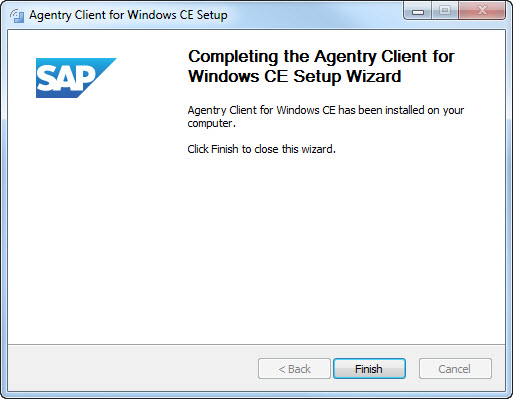
- Click [Finish] to complete the installation.
The Agentry
Client is
installed on your mobile device.
Next
You must synchronize the newly-installed Agentry
Client with
the Agentry
Server containing
the published application that will be deployed to users. You can
do this, or the intended user of the application can perform this
action. The user ID and password information entered during this
initial transmit are stored as the user’s credentials for the device
going forward. If a different user ID and password is entered, a
user change takes place, along with the resulting behavior of that
change.