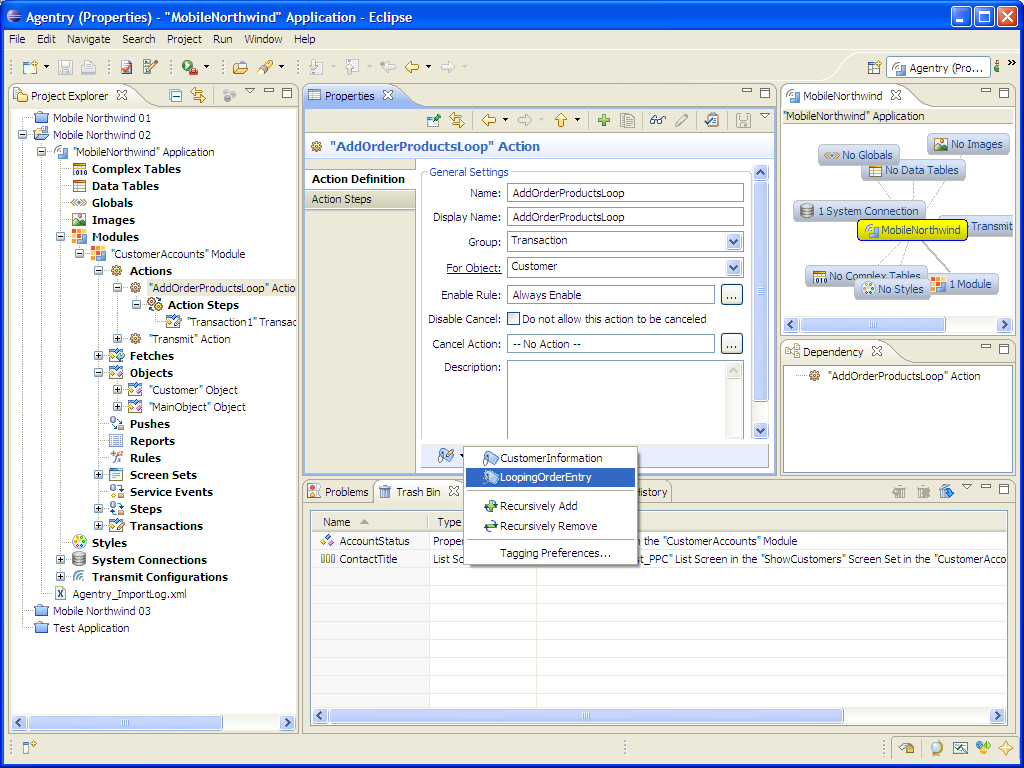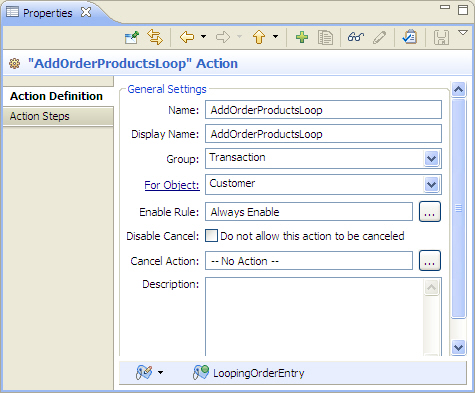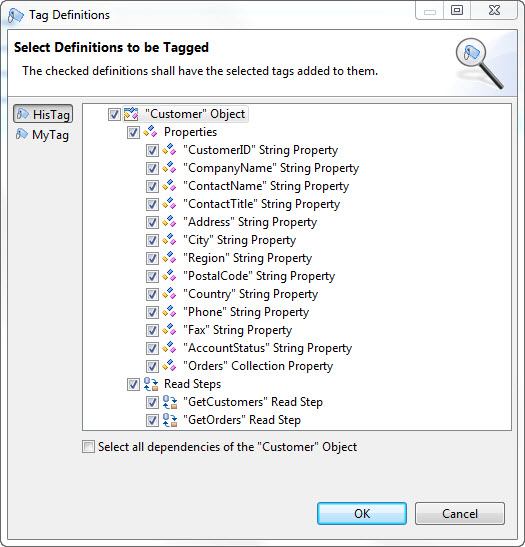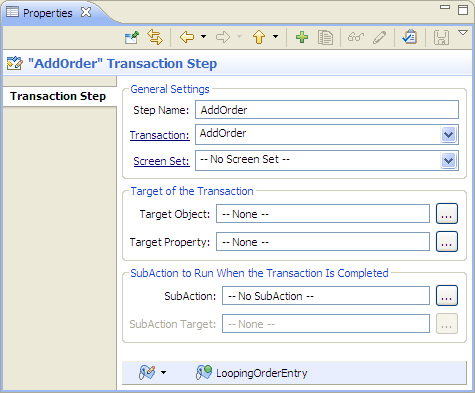Tagging: Applying Public Tags to Definitions
Prerequisites
The following items must be addressed prior
to performing this procedure:
- The Agentry application project containing the definitions to be tagged must be open in the Agentry Perspective.
- The tag to apply must exist within the Agentry application project.
- The tag cannot currently be applied to the definition.
Task
This procedure describes the steps necessary to apply a public tag to a definition within the Agentry application project. It also describes the process of recursively applying the same tag to multiple definitions. When this procedure is complete the definition(s) will include the selected tag and can be organized or selected in various operations by this tag.
The selected definition or definitions now contain the selected public tag or tags. These public tags are displayed at the bottom of the Properties View for all affected definitions.
Next
The tags can be selected in export operations to select the definitions to export by public tag. Commit operations to a share repository will include this tag information.
Parent topic: Introduction to Definition Tags