Project Explorer View
The Project Explorer View is a part of the core Eclipse platform that is used by the Agentry Editor plug-in. In general, this view displays projects saved within the current Eclipse workspace. These projects are displayed in a tree control, with each root node representing one of the projects. For the Agentry Editor, the Agentry application projects within the current workspace are listed here as well.
An Agentry project is opened or closed within this view. An Agentry project can be navigated in the project explorer view only when it is open, and only one Agentry application project can be open at a given time. Opening one project will close any Agentry project that is currently opened.
The definitions within an Agentry project are displayed in a tree control that matches the Agentry Application Hierarchy. For the open project, any definition listed in the tree control can be selected. This displays the definition in the Properties View, lists its dependency items in the Dependency View, and may display an diagram for the definition in the Diagram View. This last depends on the type of definition selected, as not all definitions have a corresponding diagram.
The following is an example of the Project Explorer View with
a sample Agentry application project open within it:
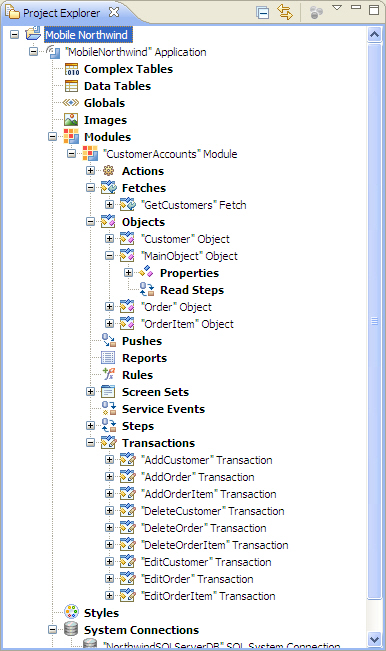
Each of the nodes in this view represents a definition within the application project. Bold nodes represent a set of definitions of the same type, contained within a parent definition. Selecting a bold node will display a list of all definitions of that type within the same parent definition. Selecting a definition node will display information about that definition in the other views within the Agentry Perspective.
Right-clicking a node within the view displays a context menu with options to affect the application project or the selected definition. Which specific options are available depends on which node is selected, or which definition that node represents. Items that may be displayed include displaying the definition in its diagram view, adding a new definition of the selected type, copying or deleting the selected definition, or setting a reminder for the selected definition.