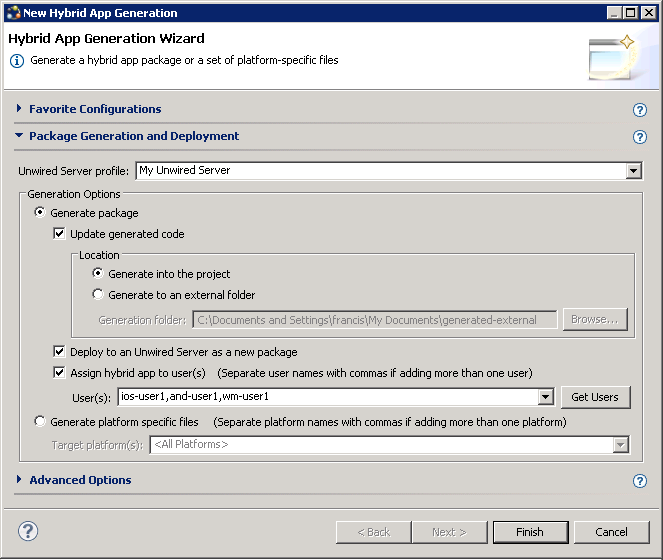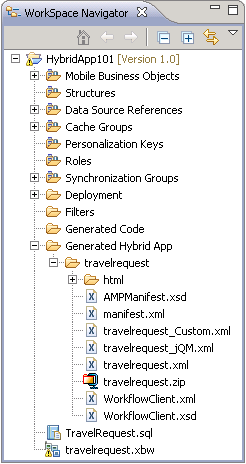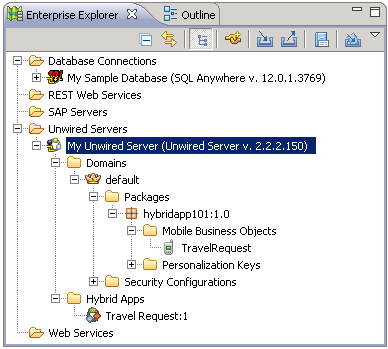Create a Hybrid App package, customize it, and
deploy it to Unwired Server to make it available to device
clients.
Use the Hybrid App Package Generation wizard to generate
files for the Hybrid App package, deploy the generated package files to the server,
and assign the package to one or more devices. Then perform a simple customization by
adding a header image to the generated package.
- In Sybase Unwired WorkSpace, if the
Hybrid App Designer is not open, expand HybridApp101 in the WorkSpace Navigator and
double-click travelrequest.xbw.
- In the Sybase Unwired WorkSpace toolbar, click the
 Generate
Hybrid App button.
Generate
Hybrid App button.
- Specify these options:
| Option |
Description |
|---|
| Unwired
Server
profile |
Accept the default profile, My
Mobile Server, to associate with the
package. |
| Generate package |
Accept the default
selection of this option, Update generated
code, and Generate into the project. |
| Deploy to an Unwired Server as a new
package |
Accept the default
selection of this option. |
| Assign workflow to
users |
Select this option and
click Get Users to
assign each of the users for whom you registered connections
(see Registering Application Connections in
Sybase Control Center). Use commas to separate users. |
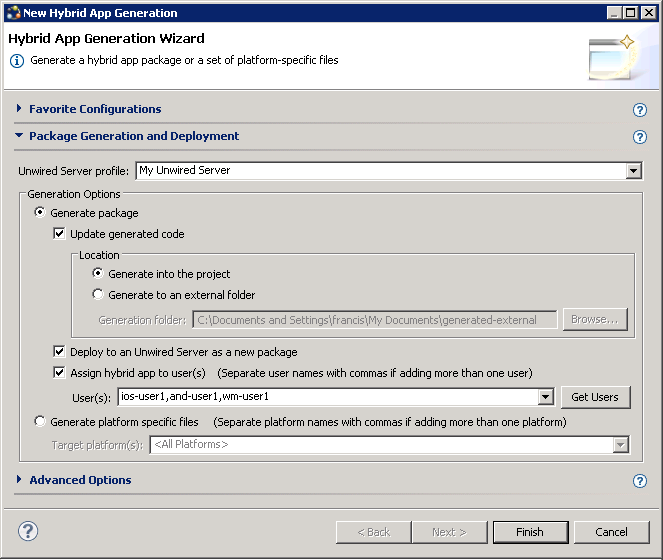
- Click Finish.
The WorkSpace assigns the TravelRequest application to
the users and generates the files for the Hybrid App
package in a zip archive on the server. The files are visible in your project in
the Workspace Navigator.
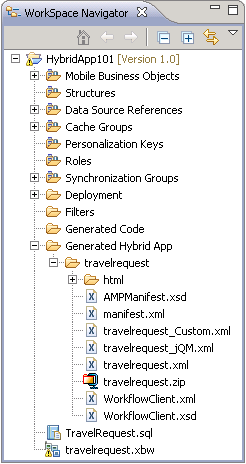
The Hybrid App package is added to Enterprise Explorer
under the Unwired Servers\My
Unwired Server\Workflows folder.
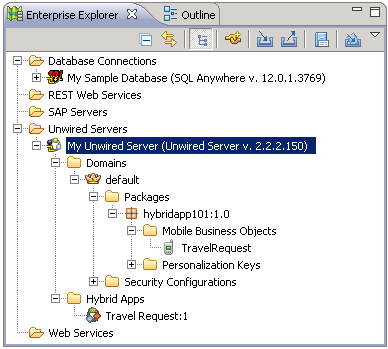
If these changes do not appear, press
F5 to refresh the display.
 Generate
Hybrid App button.
Generate
Hybrid App button.