Describes the message synchronization process flow, and options available for diagnosing problems at each step of the process.
Process flow
This diagram shows a logical view of message-based synchronization communications between the enterprise information system (EIS), SAP Mobile Platform components, and device clients. Relay server is included as an optional component.
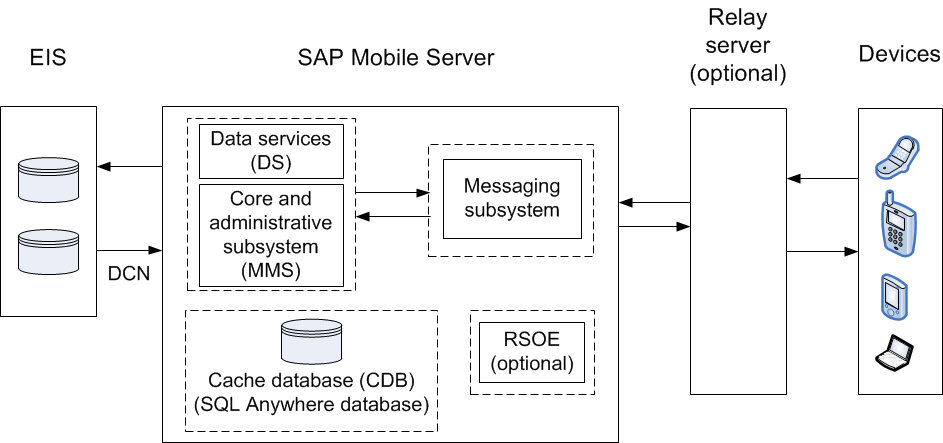
Troubleshooting options
This section describes the options available for diagnosing message synchronization process flow problems.
- In SAP Control Center, enable data services (DS) subsystem logging by setting its log level. The output is written in the server log.
- Review subsystem messages for information about getting data and sending transactions.
- For cache activities, you can enable domain logging on the package using SAP Control Center, and then review data in cache sub-systems (Cache Refresh and DS Interface specifically) for the period domain logging is enabled. See Domain Logs and Domain Log Categories related documentation in System Administration and SAP Control Center for SAP Mobile Platform online help for complete details.
- If you like to troubleshoot at the system-level (which will record all domains and packages activities), you can enable MMS logging by setting the log level in SAP Control Center. The output is written in the server log.
- Select the desired application package, and enable domain logging on that package. Review the captured log messages in SAP Control Center.
- For quick troubleshooting to locate system errors, you can check the package-level client log and MBO/Operation history in the SAP Control Center.
- View the MBO/Operation history in SAP Control Center for errors during back-end interaction with the EIS.
- On
the data-tier node, review the database error logs:
- errorlog.txt – database system errors
- clusterdb_errorlog.txt – cluster DB server log
- monitordb_errorlog.txt – monitor and domainlog DB server log
- Use SAP Control Center to enable server-side logging for <MSG> log subcomponents.
- Retrieve client-side message-based synchronization trace by sending a request to the MBS device using SAP Control Center (on the Application Connections tab, use Get trace). A client's log level can be set in the device settings of the SAP Control Center.
- Configure messaging server-side module level tracing (for users with advanced knowledge).
- Use SAP Control Center to set the log levels of individual modules. Select Servers > <server_name> > Log > Messaging Server > Settings > <module> > Properties.
- If debugging a Hybrid App, turn on WorkflowClient tracing.
- Check the module logs – SUPBridge and JMSBridge modules, or the WorkflowClient module (to debug Hybrid Apps).
- On SAP Mobile Server, review the errorlog.txt for any cache database system errors: SMP_HOME\Servers\UnwiredServer\logs\errorlog.txt.
- Enable relay server tracing by setting verbosity to 1 or higher. You can do that by editing the rs.config file of your Relay Server and running the rshost utility. Check theSystem Administration topic on Relay Server Setup.
- Review the relay server log files. The logging for rshost.exe is directed to the myrshost.log file in the C:\temp directory.
- Check the IIS log files (windows\logfiles\W3SVC1 and HTTPERR). The IIS server log path is configurable from inetmgr from . The recommended location is C:\Inetpub\LogFiles.
On SAP Mobile Server, check the SAP Mobile Platform outbound enabler log for replication synchronization entries: SMP_HOME\Servers\UnwiredServer\Logs\NodeName.RSOEnum.log (for example, smpqa01SMPServer1a.RSOE1.log).
- For Hybrid Apps running on Android, BlackBerry, and Windows Mobile, run the Settings application, and choose Show Log. The client system log for messaging activities appears. Key information includes messages related to server connectivity, server messages, and messaging client requests. Native applications may or may not include Settings and Show Log, depending on the design.
- Set the device log trace level on the device and get the device logs from
SAP Control Center by selecting Applications > Application
Connections > <device> > Properties > Device
Advanced > and setting the Debug Trace
Level to 4 or higher.
After running the application on a device, select the device in SAP Control Center and select Get Trace. The client trace log on the device is transferred to the SAP Mobile Server at SMP_HOME\Servers\UnwiredServer\logs\ClientTrace\.