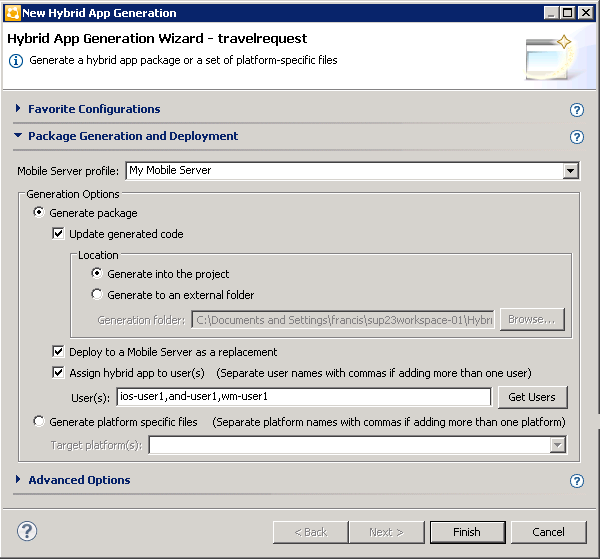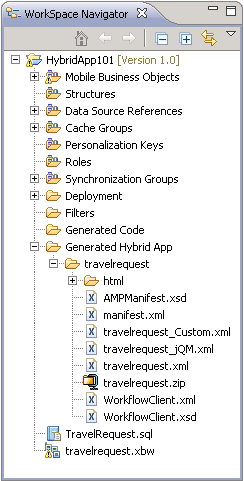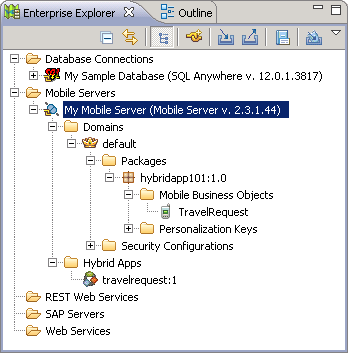Create a Hybrid App package, customize it, and
deploy it to SAP Mobile Server to make it available to device
clients.
Use the Hybrid App Package Generation wizard to generate
files for the Hybrid App package, deploy the generated package files to the server,
and assign the package to one or more devices. Then perform a simple customization by
adding a header image to the generated package.
- In SAP Mobile WorkSpace, if the
Hybrid App Designer is not open, expand HybridApp101 in the WorkSpace Navigator and
double-click travelrequest.xbw.
- In the SAP Mobile WorkSpace toolbar, click the
 Generate
Hybrid App button.
Generate
Hybrid App button.
- Specify these options:
| Option |
Description |
|---|
| Mobile Server profile |
Accept the default profile, My
Mobile Server, to associate with the
package. |
| Generate package |
Accept the default
selection of this option, Update generated
code, and Generate into the project. |
| Deploy to a Mobile Server as a
replacement |
Accept the default
selection of this option. |
| Assign hybrid app to user(s) |
Select this option and
click Get Users to
assign each of the users for whom you registered connections
(see Registering Application Connections in
SAP Control Center). Use commas to separate users. |
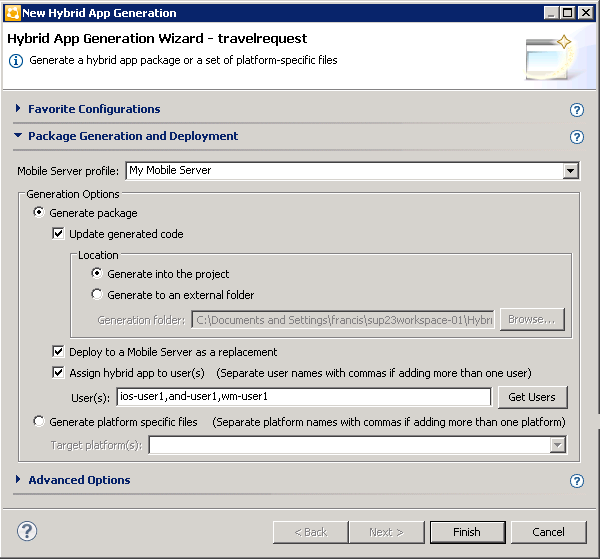
- Click Finish.
The WorkSpace assigns the TravelRequest application to
the users and generates the files for the Hybrid App package in a zip archive on the server. The files are
visible in your project in the Workspace Navigator.
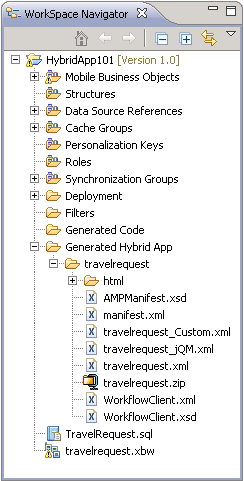
The Hybrid App package
is added to Enterprise Explorer under the Mobile
Servers\My Mobile Server\Hybrid Apps
folder.
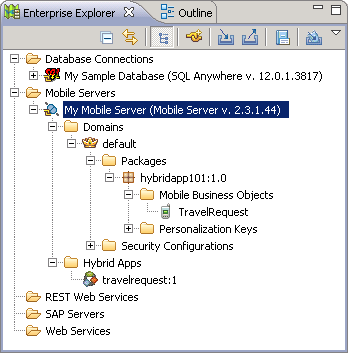
If
these changes do not appear, press F5 to refresh the display.
 Generate
Hybrid App button.
Generate
Hybrid App button.