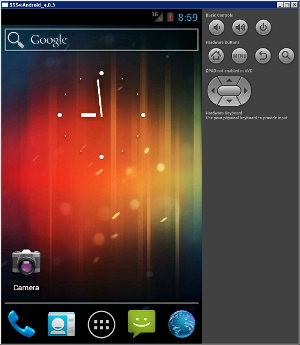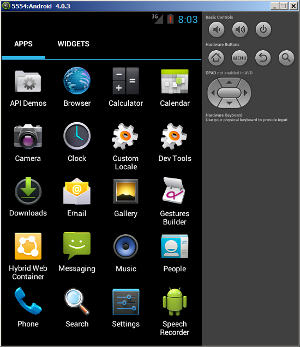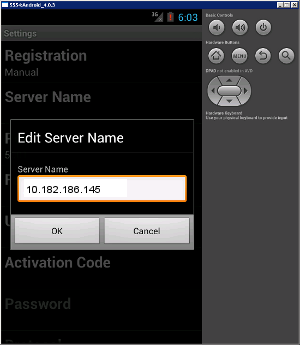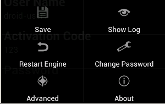Configure connection settings on the Android emulator.
- In the emulator home page, click the launcher icon.
- In the launcher, find and click the Hybrid Web Container icon.
- Enter a new password and click OK.
- In Settings, enter the connection settings for your
application.
- Registration – accept the default type, Manual.
- Server name – IP address of the host server where the mobile application project is deployed.
- Port – accept the default port number, 5001.
- Farm ID – enter 0.
- User name – user that you registered for this device in SAP Control Center.
- Activation code – the user activation code you specified in SAP Control Center.
- Protocol – accept the default protocol, HTTP.
- Click Menu. In the menu, click Save to save your settings.