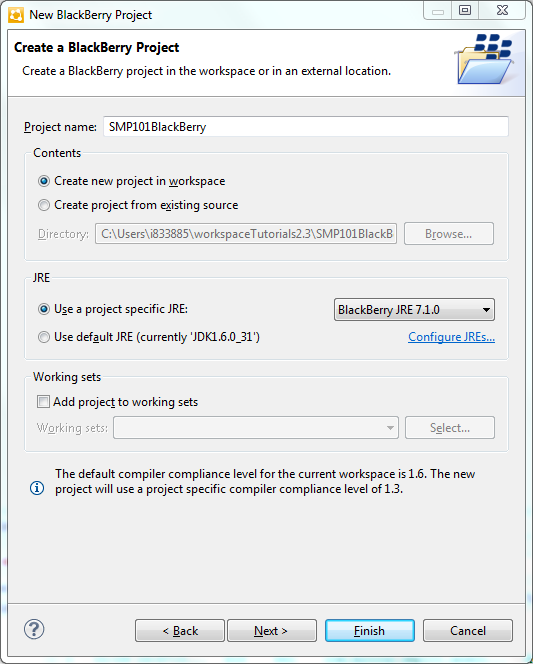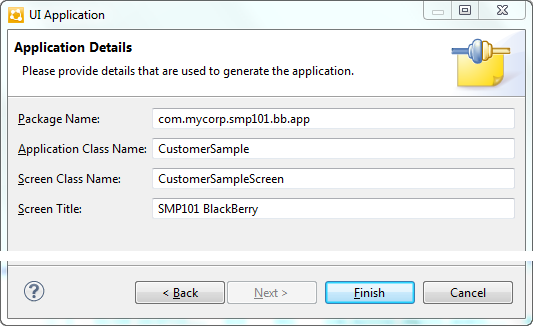Create a new BlackBerry project in SAP Mobile WorkSpace.
Add library resources to the project and set other application properties.
Prerequisites
To help create your project, and in a subsequent topic, build the user
interface, download the SMP101 BlackBerry Object API (2.2 SP02) example project from the
SAP Community Network (SCN) Web site at http://scn.sap.com/docs/DOC-8803.
Task- Start SAP Mobile WorkSpace.
- Select .
- In the New Project window, select BlackBerry Project and click Next.
- In the Create a BlackBerry Project window, enter SMP101BlackBerry for the project name and click Next.
- In the Java Settings page, modify the build path to the sup_client2.jar and UltraLiteJ12.jar files:
- Click the Libraries tab.
- Click Add External JARs.
- Browse to SMP_HOME\MobileSDK23\ObjectAPI\BB.
- Select the two JAR files, then click Open.
- Click the Order and Export tab.
- Make sure the sup_client2.jar is selected.
Select only sup_client2.jar in this tab because it is a
third-party JAR file that does not have a cod file. You
add the UltraLiteJ12.cod file in Copying SAP Mobile
Platform Files to the Sample Project.
The sup_client2.jar file is for the ObjectAPI client, and
UltraLiteJ12.jar is the client database library.
- Click Next.
- In the Templates window, accept the default BlackBerry Application and click
Next.
- In the Application Details window, enter these values and click
Finish.
- Package Name – com.mycorp.smp101.bb.app
- Application Class Name – CustomerSample
- Screen Class Name – CustomerSampleScreen
- Screen Title – SMP101
BlackBerry
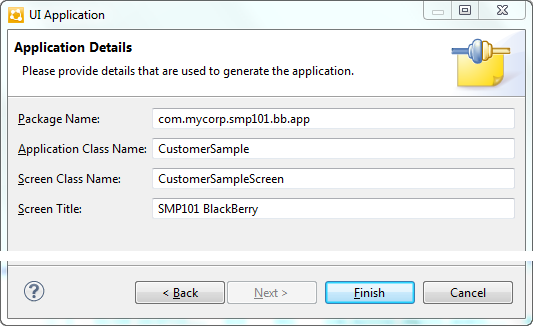
- If prompted to use a different perspective, click No.