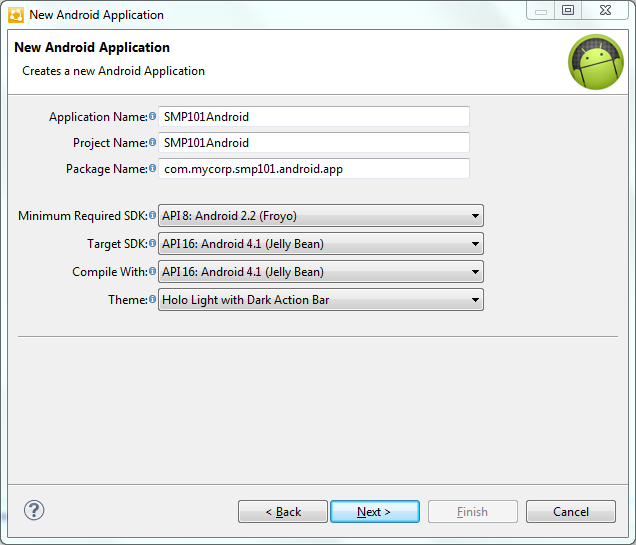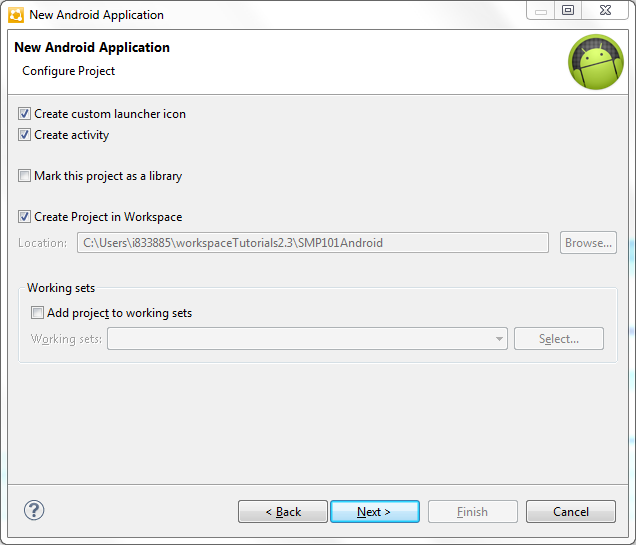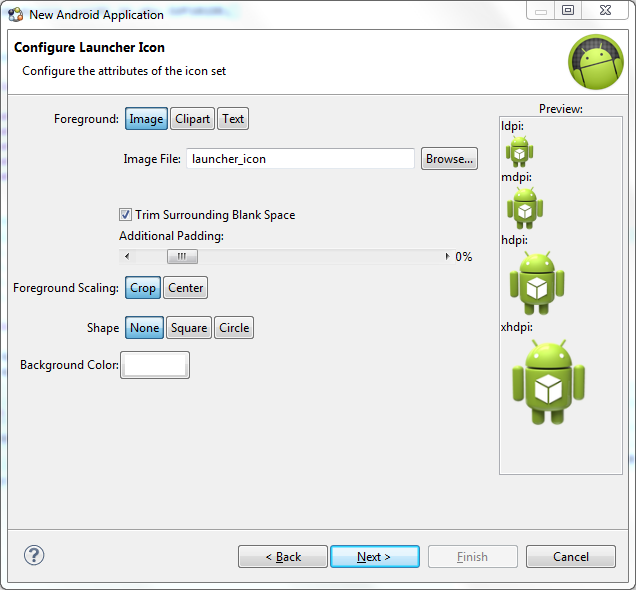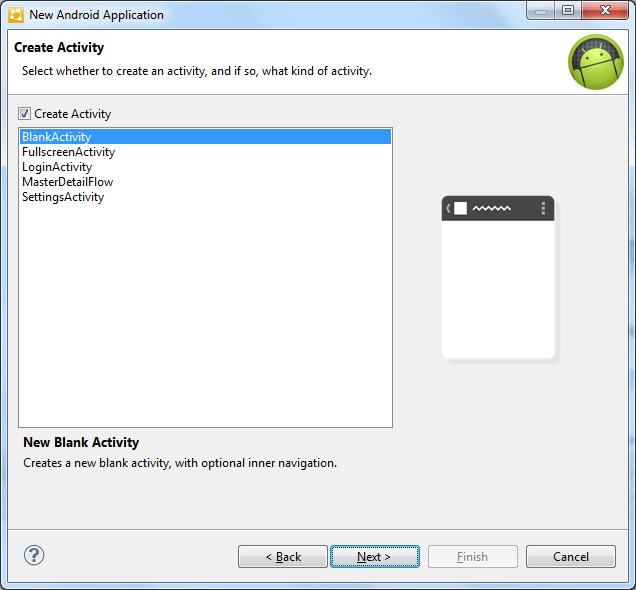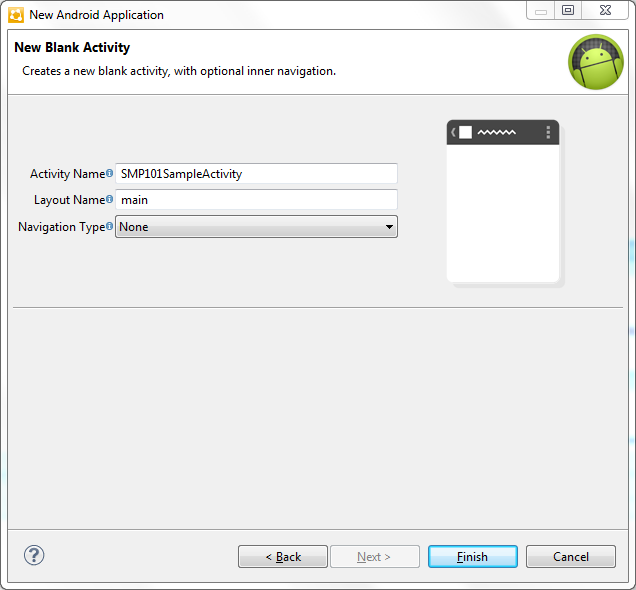Create a new Android project in SAP Mobile WorkSpace. Add library resources to the project and set other application properties.
Prerequisites
To help create your project—and in a subsequent topic, build the user
interface—download the SMP101 Android Object API (2.3) example project from the SAP
Community Network (SCN) Web site at http://scn.sap.com/docs/DOC-8803.Task
The left pane of the Workspace Navigator should list the
SMP101Android project. In the src folder, a default
Sample Activity class was automatically generated when you created the project.
Tip: To correct a misspelled package name, right-click the
package and select to change the name and update all references.