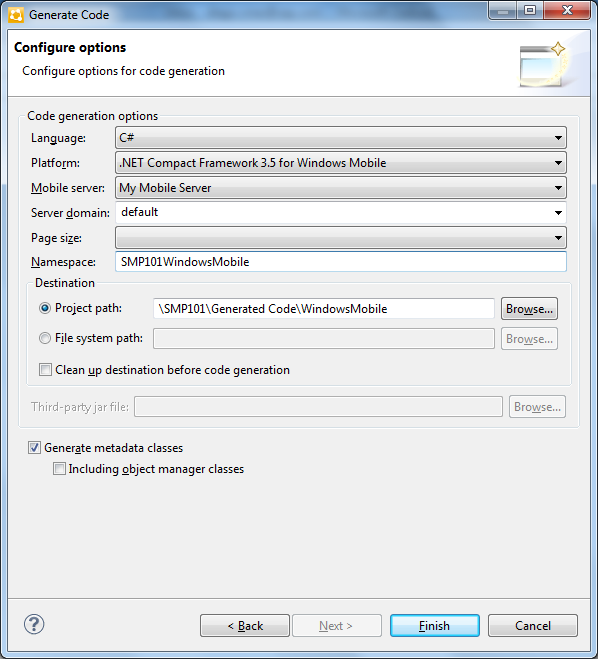Generate Object API code for Windows Mobile devices.
Prerequisites
- Connect to both the sampledb database and SAP Mobile Server. Code generation fails if the server-side (run-time) enterprise information system (EIS) data sources referenced by the MBOs in the project are not running and available to connect to when you generate object API code.
- Switch to the Advanced developer profile to see advanced options in SAP Mobile WorkSpace.