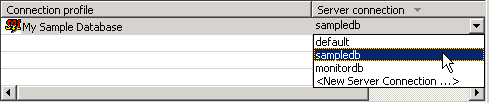Deploy the project that contains the database mobile business objects
to the SAP Mobile Server.
Task- Right-click in the SMP101 Mobile Application Diagram and select
Deploy Project.
- The Deploy Mobile Application Project wizard prepopulates
default values to Update the target package with the current project version and
location of the project. Accept these default settings and click Next.
- In the Contents page, verify that the Customer and Sales_order
MBOs are selected. Click Next.
- The Package User-Defined Classes page allows you to deploy
custom classes to SAP Mobile Server. For this project, there are
no custom classes to deploy, so click Next to skip this step.
- In the Target Server page, select My Mobile Serverfrom the list of available servers, and if not
already connected, click Connect.
- Accept the default Domain and Security configuration settings,
and click Next.
The default Domain and admin Security configuration settings are the default
target server properties that are set when SAP Mobile Server is
installed. Once you connect to the target server, these properties are
automatically populated for you. If you have multiple domains or security
configurations, you will see these as selectable options in the fields provided.
- In the Assign Package to Applications page, accept the default
application ID and click Next.
- In the Server Connection Mapping page, choose a Server
connection for the My Sample Database Connection profile:
- If the runtime database connection is on your local
machine, select My Sample Database then
sampledb.
- If the runtime database connection is on a remote
machine, select My Sample Database then
New Server Connection, which allows you to create
a connection from an existing template.
- Click Finish .
The Executing Deployment window closes when the deployment
finishes.
- In the Deployment Status dialog, click OK.
If the deployment is not successful, an error will be displayed. See
Troubleshooting > Troubleshoot Mobile Business Object
Development > Deployment Errors for more information
about problems you may encounter while deploying your MBO project.
- In Enterprise Explorer, you can see the deployed project in
. The two MBOs you deployed are in the Mobile Business Objects subfolder.
The MBOs are now available for access by device
applications. You will use this project in other Object API application
development tutorials.