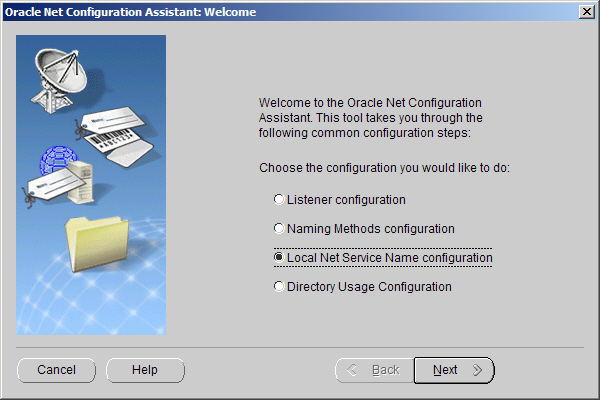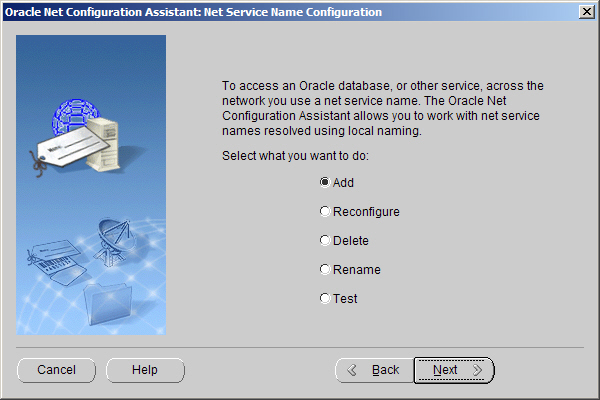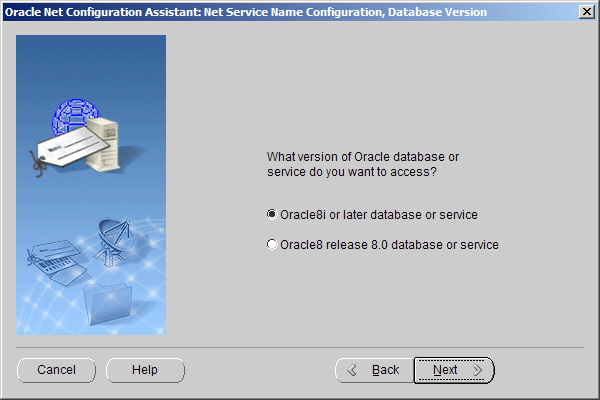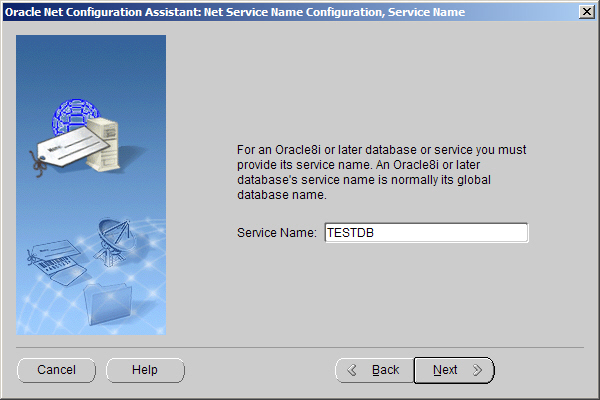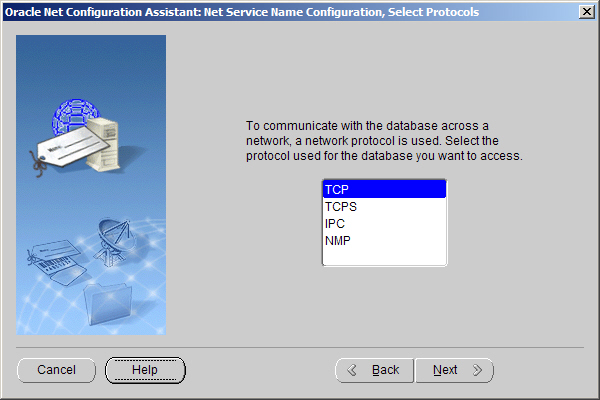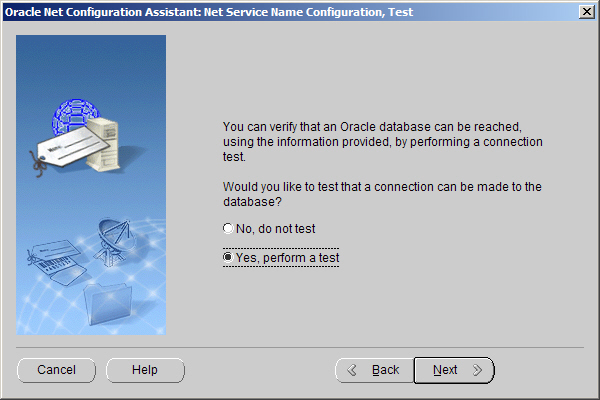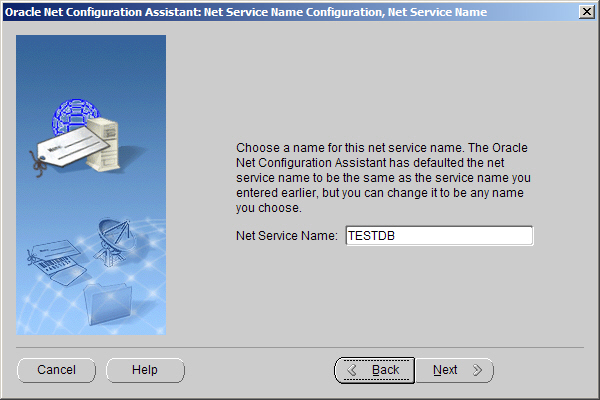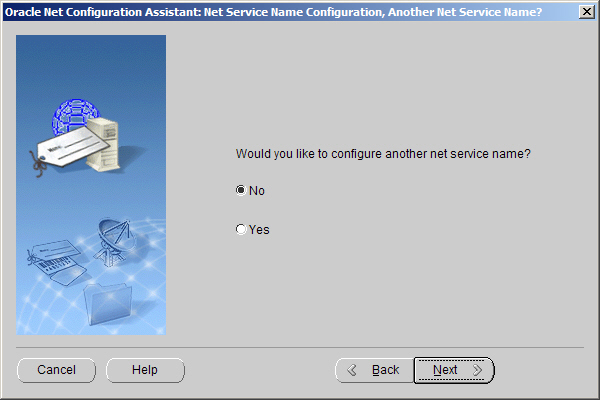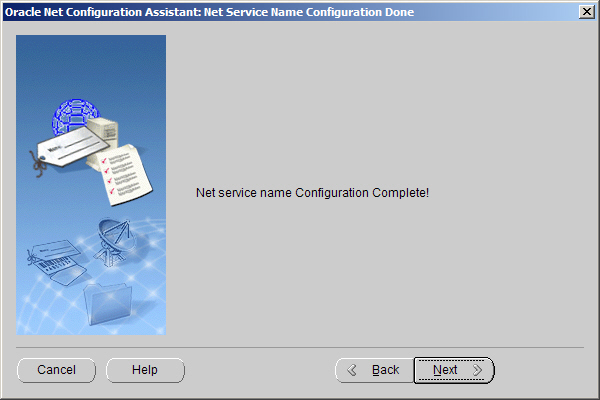Create a Net Service Name for use by an Agentry Server.
- Verify the proper version of the Oracle client software is installed to the intended host system for the Agentry Server.
- Gather the following information:
Database Service Name: The service name or global database name of the database to which the Agentry Server is to connect.
Communications Protocol: The communications protocol to use in communications between the Agentry Server and the Oracle database. May be one of TCP, TCPS, ICP, or NMP.
Database Host Network Name: The network name of the host system for the Oracle database server. This is needed only if the communications protocol used is TCP, TCPS, or NMP.
Database Port Number: The port number used to communicate with the Oracle database server. This value is only needed if the TCP or TCPS communications protocol is used.
Pipe Name: The name of the pipe for the database service. This value is only needed if the NMP communications protocol is used.
Agentry Server Login and Password: The login and password to the database that used by the Agentry Server to connect with the database server.
Desired Net Service Name: The Net Service Name by which the connection created is identified by on the Agentry Server’s host system.
When the Agentry Server connects with an Oracle database, the host system must have the Oracle client software installed. Using this software, an Oracle Net Service Name is created for the target Oracle database with which the Agentry Server synchronizes data. This is accomplished using the Net Configuration Assistant within the Oracle client software package.
The following procedure uses the Net Configuration Assistant as provided by version 9i of the Oracle client software. Those not familiar with this tool should review the Oracle documentation for the Net Configuration Assistant and for creating Net Service Names before proceeding.
When this procedure is complete, an Oracle Net Service Name is created on the host system to which the Agentry Server will be installed. The Server will use this Net Service Name to connect to the database with which it will synchronize data for the mobile application.
Note the Net Service Name created, as well as the login and password used by the Agentry Server to connect to the database instance. These values are needed when configuring the Agentry Server after it is installed.