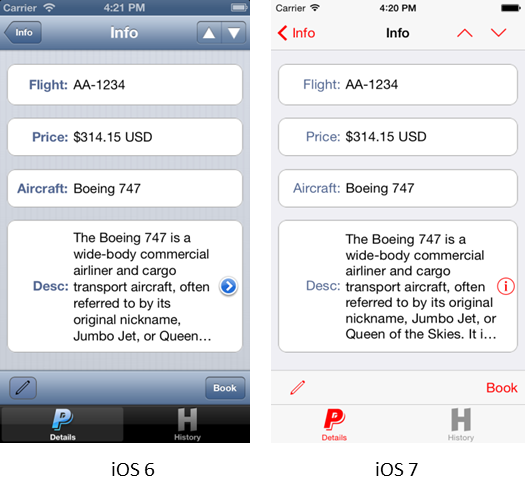When porting an Agentry application to iOS 7, update some of the user interface elements to conform to iOS 7 look and feel. SAP Mobile Platform 2.3 SP04 PL01 supports developing iOS 7 applications using Xcode 5.1 and iOS 7 SDK.
This image illustrates the difference between iOS 6 and iOS 7 user interface element
design.
Application Styles - Tabs
By default, iOS 7 bars (navigation, tab, and toolbar) have a plain look with the application’s navigation bar extending upwards behind the status bar, and the status bar is transparent. You can use the Application Styles for Tabs property to apply a custom background color to iOS 7 navigation bars, tab bars, and toolbars. The status bar text is black or white depending on which background color you choose for the navigation bar to provide sufficient contrast.
Application Styles - Buttons
iOS 7 introduced the concept of tint color, where the tint color is inherited by the entire application's actionable items. For example, mail is blue, calendar is red, and so on.
Bar Buttons
Agentry Editor supports the customization of bar buttons. For all images and icons, PNG format is recommended but avoid using interlaced PNGs. Agentry Toolkit provides default bar template images that help you quickly redesign your application with an iOS 7 look and feel.
- Bar buttons in iOS 7 are borderless.
- The text color for buttons with labels use the tint color for the application.
- All PNG images are rendered as templates per the iOS 7 design guidelines.
- BMP images use the mask color defined in Agentry Editor and render as templates.
- All other image types render as originals and cannot be tinted.
Selected Row Background Color
iOS 7 uses a flat gray for the table row background color. Agentry list fields (List Tile View, and List View) use this new style by default. In Agentry Editor, you can change the selected row background color in . Once you select a style from the drop-down list, the background color of the selected rows uses the selected style's background color.
Default Label Fonts
To follow iOS 7 design guidelines, the default font on Agentry Editor labels is regular instead of bolded. Use bold fonts sparingly to highlight important content to the user. You can still select bold fonts using existing Agentry Editor Application Styles functionality.
iOS 6 Support
Apple suggests optimizing the design for iOS 7; however, for Agentry applications that must run in iOS 6, be sure to test the application after updating the design to iOS 7. For tips and instructions, see Supporting iOS 6 at https://developer.apple.com/library/ios/documentation/UserExperience/Conceptual/TransitionGuide/SupportingEarlieriOS.html#//apple_ref/doc/uid/TP40013174-CH14-SW1.