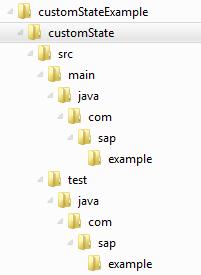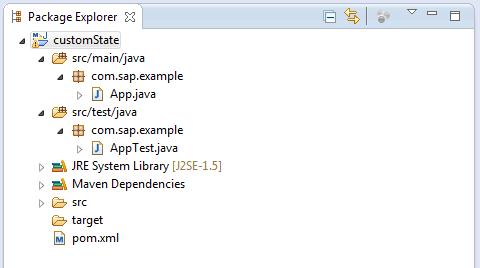When you create a Maven project, the directory structure that is created includes the project object model (POM) file.
In this sample project, the groupId is set to com.sap.example. This directory structure is created automatically for a new project:
Two Java files, App.java and AppTest.java,
are created in the example folders, under
main and test, respectively. The POM
file, which contains the initial project configuration, is created in the
customState folder. You can use this POM file as a starting
point for custom-state
development.
<project xmlns="http://maven.apache.org/POM/4.0.0"
xmlns:xsi="http://www.w3.org/2001/XMLSchema-instance"
xsi:schemaLocation="http://maven.apache.org/POM/4.0.0
http://maven.apache.org/xsd/maven-4.0.0.xsd">
<modelVersion>4.0.0</modelVersion>
<groupId>com.sap.example</groupId>
<artifactId>customState</artifactId>
<version>1.0-SNAPSHOT</version>
<packaging>jar</packaging>
<name>customState</name>
<url>http://maven.apache.org</url>
<properties>
<project.build.sourceEncoding>UTF-8</project.build.sourceEncoding>
</properties>
<dependencies>
<dependency>
<groupId>junit</groupId>
<artifactId>junit</artifactId>
<version>3.8.1</version>
<scope>test</scope>
</dependency>
</dependencies>
</project>
You can open or import a newly created Maven project into your IDE. Eclipse and NetBeans both support Maven. The image below shows the sample project structure in Eclipse.
Once you are familiar with the structure and the content of POM files, you can create them manually. You can also create a new project in any IDE that supports Maven.