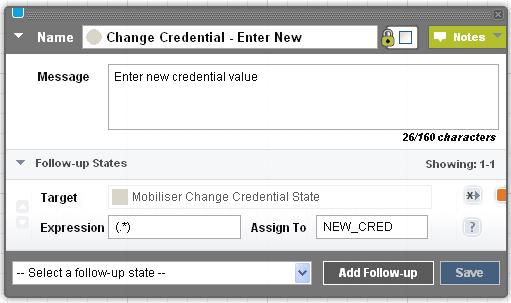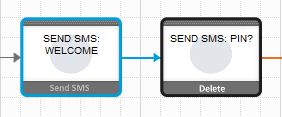Sends short message service (SMS) messages to mobile subscribers. If there is at least one follow-up state, the application waits for a subscriber response; otherwise, the application terminates.
Input Variables
Message – text to send via SMS. If the text is more than 160 characters, the text is divided and sent in multiple messages.
To embed the value of a session variable into the text, enter the name of the variable, surrounded by curly braces. For example, if you enter {INDEX}, it is replaced by the value of the session variable INDEX. If no such variable exists, {INDEX} is sent as a literal.
In event applications, the Request SMPP Acknowledgement flag appears in the message, requesting acknowledgement from the short message peer-to-peer (SMPP) gateway.
Output Variables
None.
Follow-up State – OK
Not applicable.
Follow-up State – Fail
Not applicable.
Follow-up State – Dynamic
Continue the application when a response is received. To determine the follow-up state, compare the response to the values of Expression for follow-up states.
State Editor
This example specifies one follow-up state, the Mobiliser Change Credential state. The value of Expression matches any response, and assigns the response to the NEW_CRED session variable, which can be used later in the task flow.
Notes
If session variables are embedded in a message, it may be impossible to determine the number of characters in the message prior to runtime.
At runtime, the Send SMS state temporarily suspends the application flow and waits for a response. By default, the wait (also known as session timeout) lasts 7.5 minutes (450 seconds). Once a session times out, responses are ignored. Depending on the setup, subscribers may receive a guidance message or a menu. You can alter the length of the session timeout for each application, on the Application Details screen.
Usage
In the scenario illustrated below, the Send SMS state sends a message asking for the subscriber's PIN.