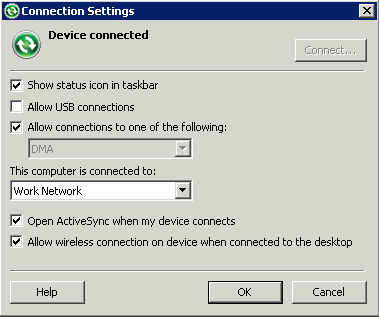Goal: Generate the package for the localized Mobile Workflow.
Prerequisites
For Windows Mobile:
- If Microsoft ActiveSync is not running, start it now. (Windows XP)
- If Windows Mobile Device Center is not running, start it now. (Windows Vista)
Task
- In the Mobile Workflow Forms Editor, click the code generation icon
.
- In the New Mobile Workflow Package Generation wizard, select the options that are appropriate for your environment:
Option Description Favorite configurations (Optional) Select a configuration. Code Generation and Deployment Generation folder Select the folder in which to save the .zip file containing the Mobile Workflow package and its generated files. Deploy to an Unwired Server Deploy the Mobile Workflow package to an Unwired Server. Unwired Server profile Select the Unwired Server profile with which to associate the Mobile Workflow package and, if you are using static authentication, extract the user name and password credentials. Deploy the Sybase messaging client to a connected Microsoft Windows Mobile device or emulator For Windows Mobile, deploy the Sybase messaging client to the Windows Mobile emulator. Note: This option requires Microsoft ActiveSync 4.5 (if you are using Windows XP) or Windows Mobile Device Center (if you are using Windows Vista).Windows Mobile device type Select the Windows Mobile device type. Perform silent install Perform the deployment on the device without necessitating user input. Deployment timeout (minutes) Enter the number of minutes allowed before the deployment times out. Start Device Emulator Manager (Windows Mobile) Start the Device Emulator Manager, which connects and cradles the selected device. - (Optional for Windows Mobile) Click Start Device Emulator Manager.
- (Optional for Windows Mobile) Once the Device Emulator Manager starts, right-click the device you want to use for testing and select Connect.
- (Optional for Windows Mobile) Once the emulator launches, in the Device Emulator Manager, right-click the connected device and select Cradle.Once you cradle the device, it connects to ActiveSync or Windows Mobile Device Center.
- (Optional for Windows Mobile) Ensure the device is connected in Microsoft ActiveSync or Windows Mobile Device Center and click OK.
- In the Mobile Workflow Package Generation wizard, click Finish.The files for the Mobile Workflow package are generated and stored in the specified location as a .zip file.
The Mobile Workflow package appears in the Workflows folder under Unwired Server, and the results of the file generation appear in the Console tab.