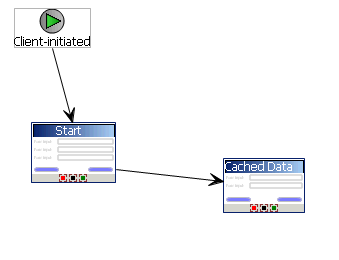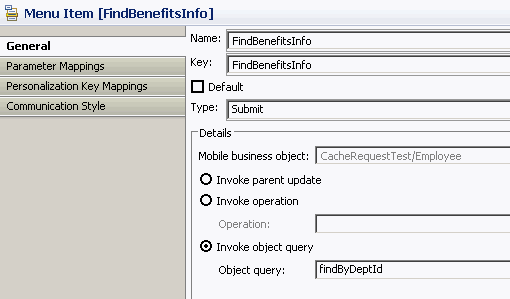For access to cached data, define a Submit menu action and bind it to the findByDeptId object query.
- From Unwired WorkSpace, launch the Mobile Workflow Forms Editor.
- From the Flow Design screen, double-click the screen for which you are defining a mapping to open it in the Screen Design tab.For example, you can have a client-initiated starting point with a Start screen that connects to the Cached Data screen.
- Highlight the menu item you want to map, or create a new menu item.
- Define a Submit action named FindBenefitsInfo that invokes the findByDeptId object query:
- From the Communication Style tab, select Synchronous.
- From the General tab, enter Submit as the Type.
- In the Details section, select Search to locate the MBO that contains the findByDeptId object query.
- Click the General tab, select Invoke object query and select findByDeptId.
If you select the Parameter Mappings tab, you see all the load parameters defined for the MBO and used to generate the findByDeptId object query.