| Text |
Enter the text for the hyperlink. Select the Use variable checkbox to use a variable for the hyperlink text. Click Browse to find available variables. |
| Text equals value |
Select so the text entered in the Hyperlink text edit box is treated as a hyperlink value. If the entered hyperlink value is the same as that stored in the Hyperlink text field, or if the same variable is chosen for both the Hyperlink text and value, the checkbox is automatically selected. |
| Hyperlink value |
Set the value of hyperlink if it is different from the hyperlink text. An empty string or no value is acceptable. Select the Use variable checkbox to use a variable for the value of the hyperlink. Click Browse to find available variables. |
| Logical type |
Sets the logical type for the hyperlink. This can be used on the device to give menu assistance to input fields, for example, e-mail, phone, image, or URL. When a logical type is defined for the hyperlink, a decorator is shown.
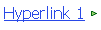
|
| Focus style |
Select how the hyperlink appears when it is the object of focus. Click Search to find available focus styles. Click Restore to restore the default focus style.
Click Edit to edit the focus style.
Click Clear to clear the focus style.
|
| Unfocus style |
Select the appearance of the hyperlink when it is not the object of focus. Click Search to find available styles. Click Restore to restore the default style.
Click Edit to edit the style.
Click Clear to clear the style.
|
| Span |
Choose:- Horizontal – enter the number of columns the hyperlink will occupy. The number must be greater than zero, and less than or equal to the number of columns in the screen container.
- Vertical – enter the number of rows the hyperlink will occupy.
|
| Alignment |
Choose the way the hyperlink displays on the screen: Horizontal
- Left – left-justified alignment.
- Center – centered alignment.
- Right – right-justified alignment.
Vertical
- Top – positions the control at the top of the span.
- Center– positions the control in the center of the span.
- Bottom – positions the control at the bottom of the span.
|