Use data display features to view resource status and to sort, search by resource name and type, and rearrange status information.
Column Options. The Perspective Resources view, the Resource Explorer, the Alert Monitor, the heat chart, and other views in Sybase Control Center—including those in product modules—use a tabular grid format to display information about managed resources. You can use options provided by the grid format to sort and organize displayed data.
| Sorting option | Description |
|---|---|
| Simple column-based sorting | Click a column name to sort the table based on that column in ascending or descending order. The arrow in the column’s sorting tab (to the right of the column name) changes to point up when data is sorted in ascending order or down when data is sorted in descending order. |
| Reversing the order of a column-based sort | Click a column’s sorting tab to reverse its sort from ascending to descending order or vice versa. |
| Nested sorting based on multiple columns | Click the column name for the primary sort. For subsidiary sorts, click the column’s sorting tab. Choose the columns for subsidiary sorts in the order you want to apply them. After you click a sorting tab, it displays its sorting level (1 for the primary sort, 2 for the secondary sort, and so on). |
| Rearranging columns | Move columns by dragging and dropping them. |
The figure below shows a table of servers sorted first by resource type; within type by software version; and within version by server name. The Type and Name columns sort in ascending order and the Version column sorts in descending order. (In this case, the direction of the Version column sort has no effect because all the versions within each resource type are the same.)
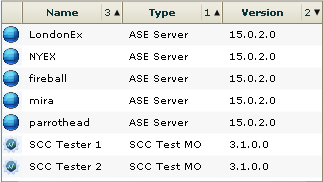
Maximize a section of a view. Some areas within views have a square minimize/maximize panel in the upper right corner. Click the panel to expand that area to fill the entire view. Click the panel again to reduce the area to its former size.
- Display the filtering tool for searches. (In the heat chart, the Filter option also displays the column selection tool.)
- Toggle between an icon view and a detail view of your resources (Perspective Resources view only)
- Refresh the display (Resource Explorer only)