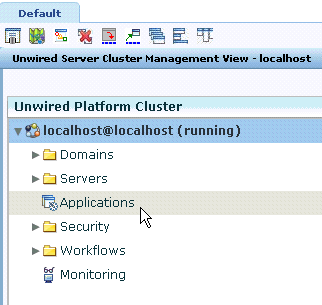Use Sybase Control Center to trigger the registration and application activation process for Mobile Workflows.
Note: When using a Windows Mobile emulator or BlackBerry simulator to register an application connection in Sybase Control Center, the device ID changes each time you reset the emulator to factory settings and reinstall the client. Before reinstalling, you must delete the original application connection from Unwired Server. Then, reregister the application connection. Otherwise, the device log shows a Wrong Device for Code error when the device attempts to connect after registration. This problem occurs with Windows Mobile emulators and BlackBerry simulators.