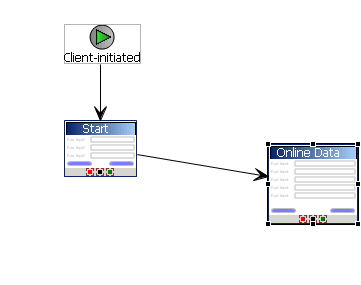If you select the Parameter Mappings tab, you see all the load parameters defined for the MBO and used to generate the findByParameter object query. In addition to Key, you can map parameters to BackEndPassword, BackEndUser, DeviceId, DeviceName, DeviceType, UserName, MessageId, ModuleName, ModuleVersion, and QueueId.
Unmapped parameters can get their value from
the default value, if specified, or from the personalization key value they are mapped to, if
that is specified. If the key is unmapped, and the parameter has no default value and is not
mapped to a personalization key value, the parameter value is empty (NULL for string, 0
for numeric, and so on).