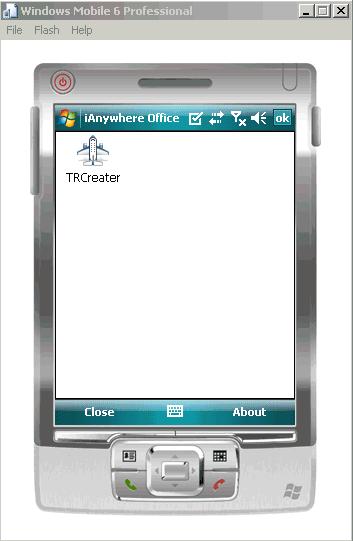Install and configure the Hybrid Web Container required to prepare a Windows Mobile device to run Mobile Workflow packages.
- Navigate to <UnwiredPlatform_InstallDir>\UnwiredPlatform\ClientAPI\Workflow\WM .
- Copy the Windows Mobile Professional device file, SybaseMobileWorkflow.cab, to the device's My Documents folder.
- Cradle the Windows Mobile device.
- Connect a USB cable between the PC and device, and transfer the .cab file.
- Open the SybaseMobileWorkflow.cab file from the Windows Mobile device. This installs the container.
- In Programs, click the Workflow Settings icon to open the Mobile Workflow settings connection screen.
- In the Workflow Settings Connection screen, enter the connection settings. These settings should match the values you used when you registered the device in Sybase Control Center.
- Server Name – the machine that hosts the server where the mobile application project is deployed.
- Server Port – Unwired Server port number. The default is 5001.
- Company\Farm ID – the company or farm ID you entered when you registered the device in Sybase Control Center, in this case, 0 (zero).
- User Name – the user you registered in Sybase Control Center.
- Activation Code – the activation code for the user, for example, 123.
- Enable Automatic Registration – when you select this option, the Registration Password field is enabled. Enter your password.Note: The Activation Code and Enable Automatic Registration options are mutually exclusive. If you use a password for automatic registration, you cannot enter an activation code and vice versa.
Note: Select the right arrow icon () to view the container log. This is useful for checking the connection, or retrieving other debugging information.
- From the Start menu, select Sybase Mobile Workflow.
- Select a Mobile Workflow package from the list of available packages.