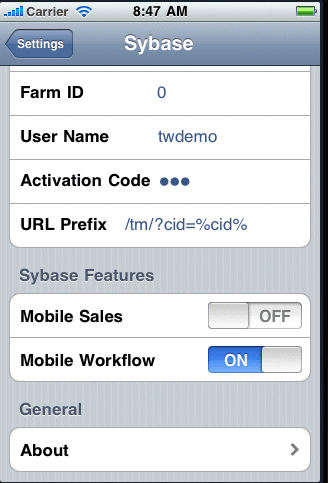Install the Mobile Workflow container from the iPhone App Store.
- On the iPhone home page, tap App Store.
- Search for Sybase.
- When the Sybase Mobile Sales & Workflow application appears, tap Free.
- Tap Free again on the Mobile Sales information page.
- Tap Install to download the application.
- In Settings > Sybase, for Connection Info, enter:
- In Connection Info, enter:
- Server Name – your unwiredserver.company.com or your relayserver.company.com
- Server Port – 5001 your Unwired Server port or relay server port
- Farm ID – company ID, or Farm ID registered in the relay server
- User name – the user name you entered for the device in Sybase Control Center
- Activation Code – the activation code for the device
- In Sybase Features, turn the Mobile Workflow option to On and the Mobile Sales option to Off.
- In Connection Info, enter:
- Scroll to the page that contains the Sybase icon, then tap to launch.
The Workflows page appears.
- To view the inbox e-mails, click the Messages Tab bar, then tap Messages to view the Workflows.