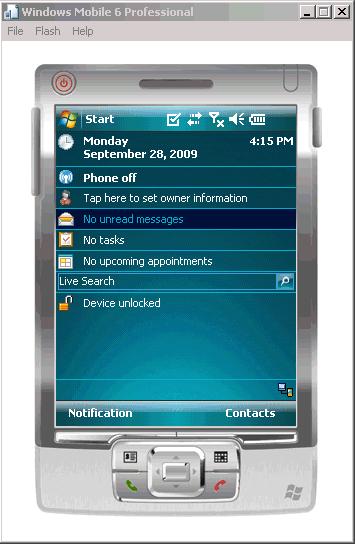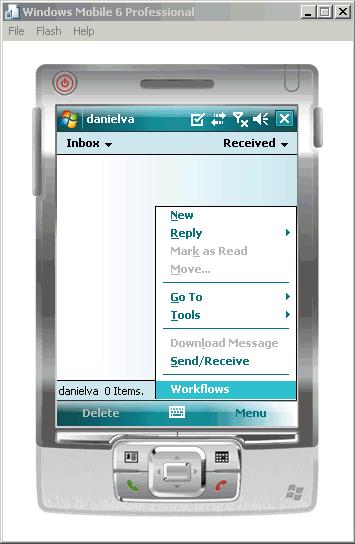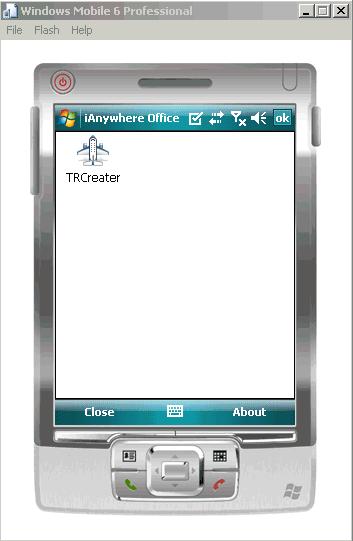Install and configure the container required to prepare a Windows Mobile device to run Mobile Workflow packages.
- Navigate to <UnwiredPlatform_InstallDir>\UnwiredPlatform\Servers\UnwiredServer\ClientAPI\MoMessaging\wm .
- Copy the Windows Mobile Professional device file, SUPMessaging_Pro.cab, to the device's My Documents folder.
- Cradle the Windows Mobile device.
- Connect a USB cable between the PC and device, and transfer the .cab file.
- Open the .cab file from the Windows Mobile device. This installs the container.
- In the Connection screen, enter the connection settings. These settings should match the values you used when you registered the device in Sybase Control Center.
- Name/IP Address – your unwiredserver.company.com or your relayserver.company.com
- Host Port – 5001 your Unwired Server port or relay server port
- CompanyID –company ID, or Farm ID registered in the relay server
- User name – the user name you entered for the device in Sybase Control Center
- Activation Code – the activation code for the device
Note: Select the right arrow icon () to view the container log. This is useful for checking the connection, or retrieving other debugging information.
- Access your Microsoft Outlook inbox on the device. For example:
- On Windows Mobile Touch Screen devices, tap Start > Messaging, and then scroll to and tap Outlook Inbox.
- On Windows Mobile Non-touch Screen devices, click Start > Messaging on the Home screen. Scroll to a Outlook Inbox and press ENTER.
- Select Menu > Workflows.
- Select a workflow package from the list of available packages.