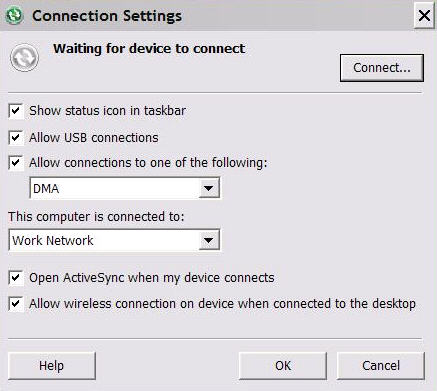Install and configure Microsoft ActiveSync so you can deploy and run device applications on an emulator. If you install Visual Studio 2008, the Windows Mobile Device Emulators (Windows Mobile 5) and Device Emulator Manager are already installed.
Note: Microsoft ActiveSync is for Windows XP. If you are using Windows Mobile 5.0, you must install Virtual PC 2007 SP1 to connect. If you are using Windows Mobile 6.0 or later using Active Sync to connect on Windows XP, use Windows Mobile Device Center to connect on Windows Vista and late Windows OS. You can download the Windows Mobile Device Center from http://www.microsoft.com/windowsmobile/en-us/downloads/microsoft/device-center-download.mspx.