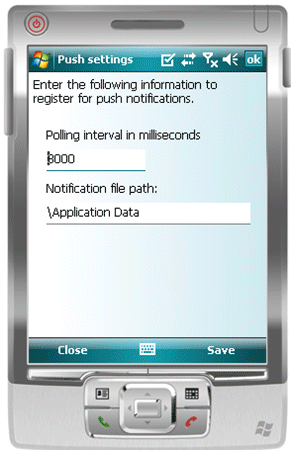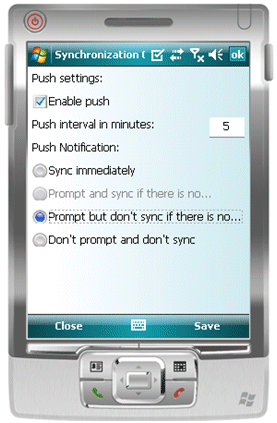The device application must meet these requirements to utilize the replication-based Push Synchronization APIs described in this section.
You can develop the push application directly from generated mobile business object (MBO) code, or from the Device Application Designer.