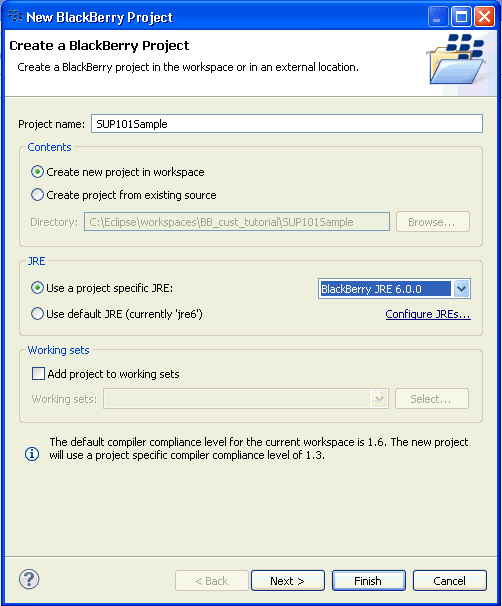Create a new BlackBerry SUP101Sample project in the BlackBerry Java Plug-in for Eclipse. Add library resources to the project.
Prerequisites
Install the BlackBerry Java Plug-in for Eclipse. Review the
Supported Hardware and Software requirements to ensure you have the correct
version.Task