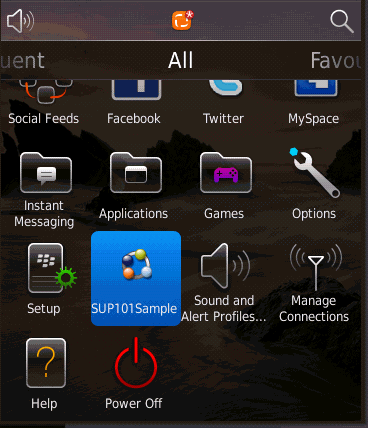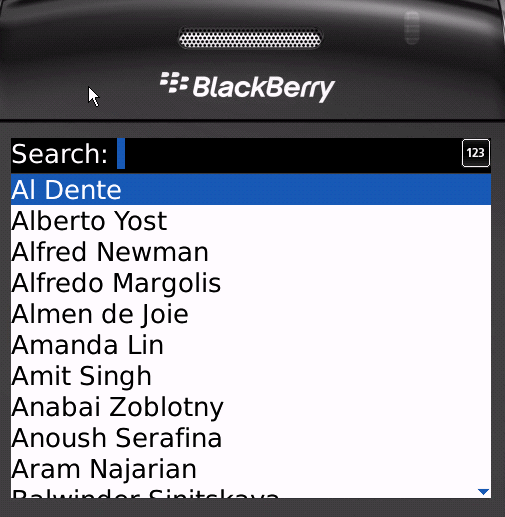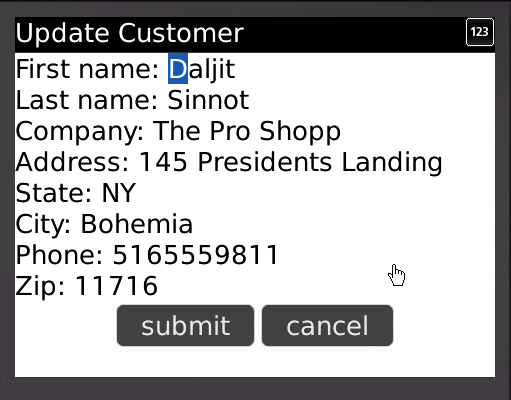Goal: Run and test the SUP101Sample application on the BlackBerry simulator.
- In Package Explorer, right-click the SUP101Sample project and select Run As > BlackBerry Simulator.
If this is the first time running the simulator, cancel the setup screen.
- On the main window, click All to access the applications screen, then scroll until you see the SUP101Sample application.
- Click to launch the SUP101Sample application.
- Click the BlackBerry menu button, then select Synchronize.The customer list appears.
- Focus on the customer list and enter dal in the Search bar.The customer list is filtered and only customers with a first or last name beginning with 'dal' are shown, in this case, Daljit Sinnot.
- Select the customer, Daljit Sinnot, and click the trackball.The detail screen for Daljit Sinnot appears.
- In the customer detail screen, change the first name of the customer to abc and click Submit.The Submit button on the Customer Detail screen is mapped to the update operation of the customer mobile business object. When the application is synchronized, any pending operations are uploaded to Unwired Server.
- To upload the new record to the back-end database sampledb, click the Menu key, and select Synchronize.