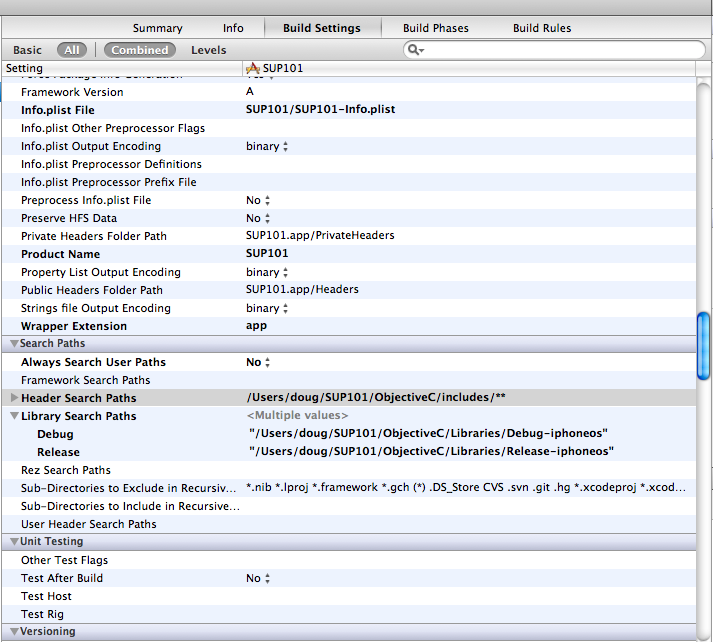Configure the build settings for the Xcode project, then build the project.
- In the right pane, click the Build Settings tab, then scroll down to the Search Paths section, then enter the location of the iPhone simulator libraries in the Header Search Paths and Library Search Paths fields.$SRCROOT is a macro that expands to the directory where the Xcode project file resides. This tutorial project was created in the /SUP/SUP101 directory.
- In Header Search Paths, enter the path to the ObjectiveC/includes directory. In this example, the path is indicated as "$SRCROOT/SUP101/ObjectiveC/includes/**".
- In Library Search Paths, enter the path to the ObjectiveC/Libraries/Debug-iphonesimulator directory. In this example, the path is indicated as "$SRCROOT/SUP101/ObjectiveC/Libraries/Debug-iphonesimulator".
- In the right pane, select the Build Phases tab, then expand the Link Binary with Libraries section.Click the + icon below the list, select the following libraries, and then click Add to add them from the SDK to the project:
- AddressBook.framework
- CoreFoundation.framework
- libicucore.A.dylib
- libstdc++.dylib
- libz.1.2.5.dylib
- QuartzCore.framework
- Security.framework
- CFNetwork.framework
- MobileCoreServices.framework
- SystemConfiguration.framework
- Select Product > Clean, then Product > Build to test the initial set up of the project. If you correctly followed this procedure, you see a Build Succeeded message.