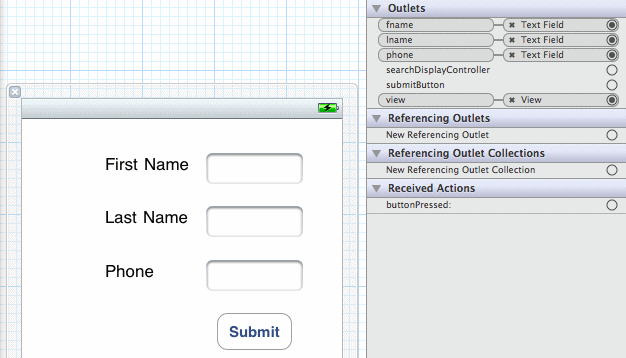Create the DetailController.xib.
The detail controller view displays information about a single customer in the
client database. he source files you added from the SUP_iOS_Custom_Dev_Tutorial_code.zip file contain the DetailController.h, DetailController.m, and DetailController.xib files that create the customer detail view. To create these files manually in Xcode, you would create a new file using the UIViewController subclass template, then indicate it is a subclass of UIViewController. Be sure to indicate With XIB for user interface.
Although the provided XIB file is already configured, you can walk through the steps to see how to create the interface.