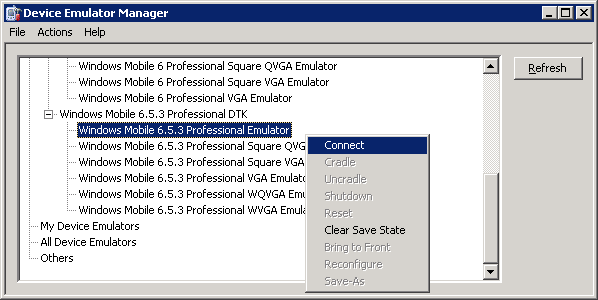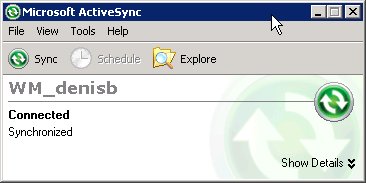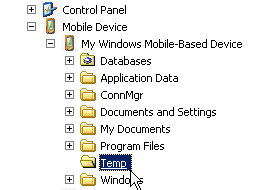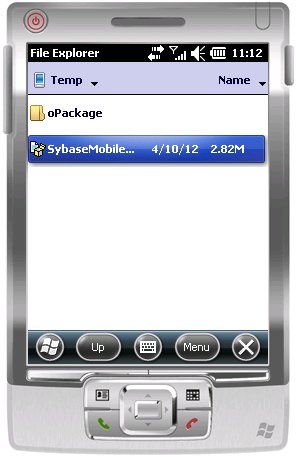Install Sybase Messaging Runtime software on your emulator.
- Start the synchronization software.For example, on Windows XP, start Microsoft ActiveSync. On Windows Vista, Windows 7, or Windows 2008, start the Windows Mobile Device Center.
- Start the Device Emulator Manager and select an emulator to run.
- The synchronization software runs and connects to your device. If the Synchronization Setup Wizard opens, follow the instructions and click Finish.
- Run the downloaded Microsoft .NET Compact Framework
Redistributable file to install the .NET Compact Framework on your running
emulator. Follow the setup wizard instructions, and click
Finish to close the wizard when you are done.Note: Be sure to run the installer while your emulator is running; otherwise the .NET Compact Framework Redistributable is not installed correctly.
- Go to UnwiredPlatform_InstallDir\UnwiredPlatform\MobileSDK213\HybridWeb\WM and copy the SybaseMobileWorkflow.cab file to a folder on mobile device folder on your system.
- On the device emulator, open File Explorer and browse to the folder to which you copied the CAB file. Click the file once to install the Sybase mobile workflow client on your emulator.