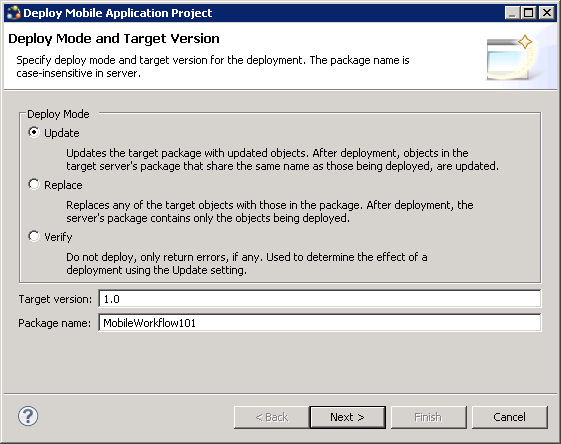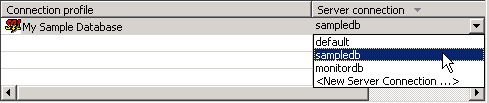Deploy the project that contains the TravelRequest mobile business object to the server.
- Right-click in the MobileWorkflow101 Mobile Application Diagram, and select Deploy Project.
- In the first page of the Deploy Mobile Application Project
wizard, accept the default options and click
Next.
- In the Contents page, select the TravelRequest mobile business object, and click Next.
- In the Package User-defined Classes page, click
Next.Note: The Package User-defined Classes window appears by default in the advanced developer profile.
- In the Target Server page, select My Unwired Server in the list of available servers. If the Next button is not enabled, click Connect to connect to the server. Then, click Next.
- In the Deploy Application to Server page, click Next.
- In the Server Connection Mapping page, click My
Sample Database under Connection profile. Then, choose
sampledb under Server connection.
- Click Finish.
- When the Executing Deployment window closes, click OK to dismiss the Deployment Status window.
- In Enterprise Explorer, open Unwired Servers\My Unwired Server\Domains\default\Packages\mobileworkflow101:1.0. Verify that the Mobile Business Objects folder contains the TravelRequest MBO that you deployed.