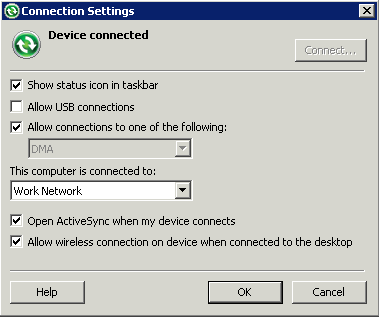Install and configure Microsoft synchronization software so you can deploy and run a mobile application on a Windows Mobile emulator.
Note: This tutorial shows how to install Microsoft ActiveSync for
Windows XP. If you are using Windows Vista, Windows 7, or Windows 2008, install
Virtual PC 2007 SP1 and Windows Mobile Device Center to manage synchronization
settings. Download the Windows Mobile Device Center from http://www.microsoft.com/windowsmobile/en-us/downloads/microsoft/device-center-download.mspx
and follow Microsoft instructions for installing and using that software instead of
this procedure.