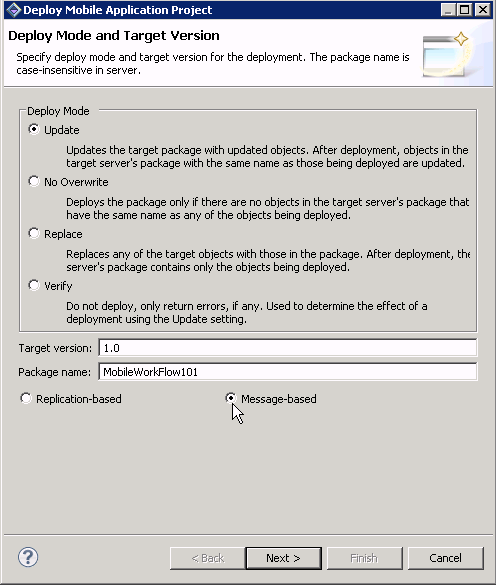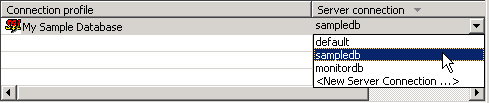Deploy the project that contains the TravelRequest mobile business object to the server.
- Right-click in the MobileWorkflow101 Mobile Application Diagram, and select Deploy Project.
- In the first page of the Deploy Mobile Application Project wizard, select Message-based, accept the defaults for the other options, then click Next.
- In the Contents page, select the TravelRequest mobile business object, and click Next.
- In the Package Jars window, click Next.Note: The Package Jars window appears by default in the advanced developer profile, as described in Switching Between Developer Profiles.
- In the Target Server page, select My Unwired Server in the list of available servers. If the Next button is not enabled, click Connect to connect to the server. Then, click Next.
- In the Server Connection Mapping page, select the
My Sample Database Connection profile and the
sampledb Server connection..
- Click Finish.
- When the Executing Deployment window closes, click OK to dismiss the Deployment Status window.
- In Enterprise Explorer, expand Unwired Servers > My Unwired Server > Domains > default > Packages. The server package mobileworkflow101:1.0 into which you deployed the MBOs appears in the Packages folder. Under the package, the TravelRequest mobile business object appears in the Mobile Business Objects folder.